views
Verifying Your Address on Nextdoor: A Complete Guide
If you've recently joined Nextdoor or are considering signing up, one essential step you'll need to complete is verifying your address. Unlike other social platforms, Nextdoor is built on trust and location-based connections, meaning that users must confirm they actually live in the neighborhood they’re joining.
This article will guide you through everything you need to know about the address verification process — why it matters, the different methods available, how to complete each one, and what to do if you run into issues.
Why Does Nextdoor Require Address Verification?
Nextdoor isn’t a general social media site — it’s designed specifically for connecting neighbors in real life. To maintain privacy, safety, and relevance, Nextdoor requires every user to verify their home address. This ensures that everyone participating in neighborhood discussions actually lives nearby.
Benefits of verification include:
-
Access to your neighborhood’s full conversation feed
-
Ability to post, comment, and message neighbors
-
Increased trust and credibility within your community
-
Local recommendations and alerts tailored to your exact area
Without verification, your ability to interact on the platform will be limited.
When Do You Verify Your Address?
Most users are prompted to verify their address during the initial sign-up process. However, if you skipped this step, you can verify later through your account settings. Until verified, you’ll have read-only access to most parts of the platform and won’t be able to post or comment.
How to Verify Your Address on Nextdoor
Nextdoor offers multiple ways to verify your address. You only need to complete one method to unlock full access. Here’s a breakdown of each available option:
1. Phone Number Verification (SMS Code)
This is the quickest and most common way to verify your address.
Steps:
-
Enter your mobile phone number when prompted during sign-up or in your account settings.
-
Nextdoor will send a six-digit verification code via text message.
-
Enter the code on the website or app to confirm your address.
Requirements:
-
The phone number must be associated with your home address (based on public records or databases).
Ideal for: Users with mobile phones who want fast verification.
2. Postcard Verification
If you prefer an offline option or don’t want to use your phone number, you can choose to verify via postcard.
Steps:
-
Select “Verify by postcard” when prompted.
-
Nextdoor will send a postcard to your home address with a unique code.
-
Once the postcard arrives (usually within 3–5 business days), enter the code in your Nextdoor account.
Ideal for: Users without mobile phones or who prefer not to use them for verification.
Tips:
-
Make sure your address is entered correctly before submitting the request.
-
If your postcard doesn’t arrive within a week, you can request a new one.
3. Credit or Debit Card Billing Address
Nextdoor also offers the option to verify using the billing address from a credit or debit card. This is a secure method and does not involve any charges.
Steps:
-
Enter your credit or debit card information.
-
Nextdoor checks the billing address against your home address.
-
If they match, your address is verified instantly.
Ideal for: Users who prefer digital methods and are comfortable submitting billing information for a one-time, secure verification.
Note: No charge is made, and your payment information is not used for any purpose other than verification.
4. Invitation from a Verified Neighbor
In some neighborhoods, you can be verified through an invitation from an existing Nextdoor member who has already been verified.
Steps:
-
A verified neighbor sends you an invitation to join Nextdoor via email or link.
-
You accept the invitation and sign up using that link.
-
Your address is automatically verified based on your neighbor’s confirmation.
Ideal for: Users who know neighbors already on the platform or in tight-knit communities.
Limitations: This method may not be available in all areas.
How to Check Your Verification Status
If you’re unsure whether your address has been verified, checking your status is simple.
On the app or website:
-
Log into your account.
-
Go to “Settings” via your profile icon or menu.
-
Click on the “Account” or “Privacy” tab.
-
Look for your current verification status.
If you’re not yet verified, you’ll see prompts or options to complete the process.
Common Verification Issues and Solutions
Issue: Postcard Didn’t Arrive
What to do:
-
Wait up to 7 business days before requesting a new one.
-
Make sure your address is entered correctly in your settings.
-
Go to your account and request a second postcard if needed.
Issue: Phone Verification Failed
What to do:
-
Double-check that the phone number is correct and active.
-
Make sure the number is tied to your home address through public records.
-
Try a different method, such as postcard or billing address verification, if it still doesn’t work.
Issue: Credit Card Was Not Accepted
What to do:
-
Ensure the billing address exactly matches the home address you entered in Nextdoor.
-
Try a different card if available.
-
Consider using another method, such as the postcard or phone verification.
What Happens If You Don’t Verify Your Address?
If you skip address verification, you’ll have limited access to the platform. Specifically, you may be able to:
-
Browse the feed in a read-only format
-
See posts from others in your area
But you will not be able to:
-
Create posts or polls
-
Comment on discussions
-
Message other users
-
Join groups or participate in events
In some cases, if your account remains unverified for an extended period, Nextdoor may limit or deactivate your profile.
How to Update Your Address If You Move
If you move to a new home, it’s important to update your address on Nextdoor so you can stay connected to the correct neighborhood.
Steps:
-
Go to “Settings” in your account.
-
Select “Account” and look for the address field.
-
Enter your new address and submit.
-
You’ll be prompted to re-verify your new location using one of the methods listed earlier.
This helps ensure that your feed and connections remain relevant to your actual surroundings.
Final Thoughts
Verifying your address on Nextdoor is an essential part of becoming a trusted and active member of your neighborhood’s online community. Whether you choose to verify by phone, postcard, billing address, or a neighbor’s invite, the process is simple and only takes a few minutes.
In summary:
-
Verification helps maintain a safe and authentic experience for all users.
-
Several verification methods are available to suit different preferences.
-
Without verification, your participation on the platform is significantly restricted.
-
If any method fails, there are alternatives and support options available.
By completing the verification process, you gain full access to all of Nextdoor’s features — and start building stronger, more connected relationships in your local area.
Read more related post
How to Grow Youtube Channel – Effective Tips to Follow

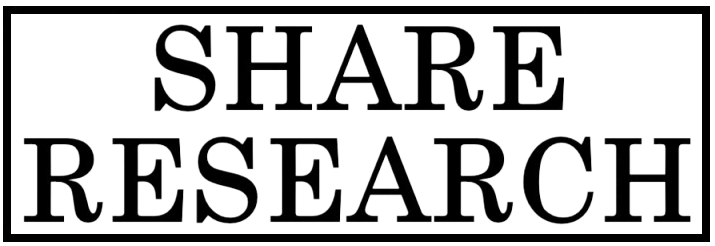
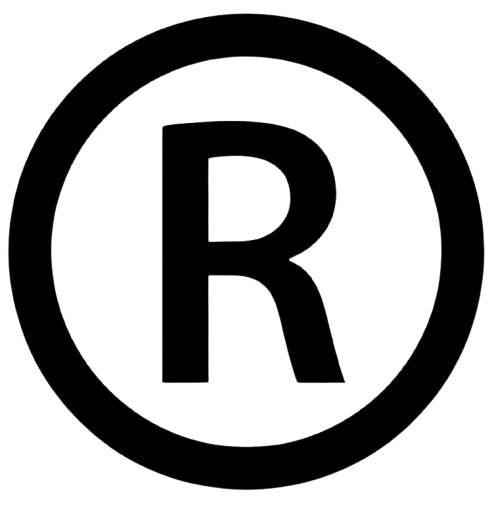
Comments
0 comment