views
If you've been using Mozilla Thunderbird to send and receive emails and now want to move to Apple Mail or another Mac-based email client, you may have had difficulties with file compatibility. Apple Mail saves emails in EMLX files, and Thunderbird saves them in MBOX files. By default, these two formats don't function together, so you'll need to transform your Thunderbird data to EMLX before you can use it in Apple Mail.
In this blog, we'll show you two ways to switch Thunderbird to EMLX:
- A manual process, which is free but a bit lengthy.
- An automated method using a reliable software, which makes the job easier and faster.
Let's start with the manual method.
Method 1: Manually convert Thunderbird emails to EMLX
To be honest, doing things manually can be challenging, but if you don't mind following steps exactly and taking your time, this technique can work for you.
Step 1: In Thunderbird, add the EML extension.
Thunderbird doesn't export emails in EMLX or EML by default. You have to install an add-on that lets you send emails.
- Open Thunderbird.
- To open the menu, click on the three horizontal lines in the top right corner.
- Choose Themes and Add-ons.
- In the search box, type "ImportExportTools NG."
- After adding the add-on, restart Thunderbird.
Step 2: Move your Thunderbird emails to another place.
- Now that the technology is in place, it's time to export your emails.
- Right-click on a folder, such your Inbox, to export it.
- After that, click on the tool. Select the EML format and export all of the emails in the folder.
- Choose the folder on your computer where you desire to save the files.
- This will save each of the emails you selected as a distinct file with the.eml extension.
Step 3: Switch EML to EMLX
You can't convert EML to EMLX manually, though. Importing them into Apple Mail is the only method to do it. Apple Mail will then do it automatically in the background. A method for dealing with this issue is as follows:
- Put the EML files on your Mac.
- Open Apple Mail.
- Select Import Mailboxes from the File menu.
- Choose "Files in MBOX format" (EML files will work also).
- Open the folder where you saved the EML files and import them.
- After you import them, Apple Mail saves the emails on your computer in the EMLX format. You can't see your data right now, but it's in the appropriate format and can be utilized in Apple Mail.
Problems with the Manual Method
- It takes a long time: Exporting or importing just one folder at a time can take a long time.
- There is a chance of making mistakes: If you don't do it right, you could lose emails.
- Not converting in groups: You have to perform the same procedure for every folder.
- Data Loss: Attachments might be lost in very unusual cases.
If you want something faster and safer, go with software.
The second approach is to utilize the professional software.
This whole process is quick, easy, and correct using the WholeClear Thunderbird to EMLX Converter. This tool makes it easy to shift a lot of emails, from a few to thousands.
Key Features
- In just a few clicks, it allows you to convert Thunderbird emails to EMLX format.
- Keeps the structure of folders, attachments, metadata, and the email formatting.
- Supports batch conversion, which saves you a lot of time.
- It works even if you don't have Thunderbird installed on your PC.
- No requirement for technical skills—easy-to-use interface.
How to Use the Software?
Do these things:
Step 1: Download the software and set it up.
- Visit the website.
- Find Thunderbird to EMLX Converter.
- Install the software on your Windows PC by downloading it.
Step 2: Open the app
- Once you have installed the software, open it. The UI is easy to use and clean, even if you're not particularly good with technology.
Step 3: Open the Thunderbird files
- You can choose between two things:
- Auto-load Thunderbird profile: The program finds the Thunderbird profiles you have loaded on its own.
- You can manually load MBOX files by browsing and choosing them if you don't have Thunderbird installed.
Step 4: Check Your Emails (Optional)
- You can see a preview of the emails in the tool by clicking on folders. This ensures sure you choose the right data.
Step 5: Select EMLX as the output format.
- Choose EMLX as the format for the output. You can opt to convert only select folders, such the Inbox or Sent folders, or the whole mailbox.
Step 6: Choose the folder you want to send it to.
- Pick a place to save the Converted EMLX files.
Step 7: Start the process of conversion
- Once you click Convert, the program will do the rest. In only a few minutes, your Thunderbird data will be saved in EMLX format where you want it to be.
What are the benefits of using a software?
- No data loss: all emails, attachments, and links are safe.
- Reduces time: In just a few minutes, you will be able to convert hundreds of emails.
- 100% accuracy: keeps the layout and structure of the emails and folders.
- Free demo: You can test it out the demo version of this for free before you buy it.
Last Thoughts
Switching from Thunderbird to Apple Mail doesn't have to be hard. If you're okay with performing the job yourself and have some free time, the manual method will work. The software is the best option if you want something that works faster, is easier to use, and is more reliable.
This program helps you save time, avoid mistakes, and make the process stress-free, whether you're moving one mailbox or hundreds.

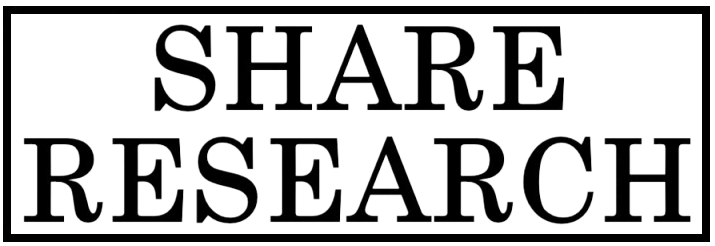
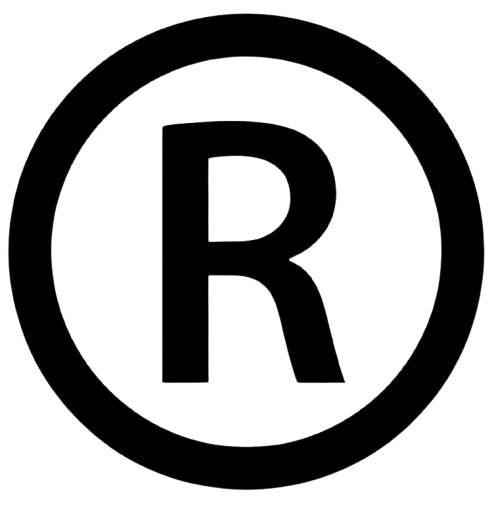
Comments
0 comment