views
Migrating Gmail from Google Workspace (G Suite) to Microsoft 365 (Office 365) Manually is a well-thought-out step. Whether for better integration with Microsoft products, enterprise features, licensing preferences, or better pricing. There are a lot of third-party solutions that can accomplish the migration, yet some organizations opt for manual conversion in order to save money and gain more control over their data.
In this blog, we will discuss how we can migrate email from Google Workspace to Microsoft 365 using manual and automatic steps.
Why Businesses Move from G Suite to Office 365
There are a bunch of companies are switching from Google to Microsoft because:
- Microsoft 365 offers better email control than Outlook.
- It's easier to work with Excel, Word, Teams, and OneDrive.
- You get strong security and compliance tools.
- Everything is integrated into one platform.
These are the main reasons that organizations migrate email from Google Workspace to Microsoft 365.
Manual Why to Migrate email from Google Workspace to Microsoft 365
Before starting to apply the manual steps, we need to complete some prerequisites.
- Set up your domain in Microsoft 365 and create user accounts to prepare the target mailboxes before starting the migration.
- Assign Microsoft 365 licenses to the user accounts you've created.
Now Follow these Steps
- First, go to the Microsoft 365 Admin Center, click on "Show All", and select Exchange from the list.
- In the Exchange Admin Center, navigate to Migration and click on "Add migration batch".
- Enter a name for your migration batch, choose "Migration to Exchange Online", and click Next.
- On the next page, select Google Workspace (Gmail) as the migration type, then click Next to continue.
- You’ll be taken to the Prerequisites for Google Workspace migration page.
- On this page, choose the Automated option and click the Start button.
- Sign in using your Google Workspace super admin account.
- The system will automatically enable the required APIs, and a JSON file will be downloaded to your computer.
- Next, follow the provided link to add the Client ID and API Scope.
- This link will redirect you to the Google Workspace Admin Console.
- Click on "Add New", then copy and paste the Client ID and Scope from the previous step.
- Once done, return to the Exchange Admin Center (EAC), click Next, and then select Create to proceed with the migration batch setup.
- In the Migration Endpoint section, select Create a new migration endpoint, then click Next.
- Enter a name for the migration endpoint, then click Next to continue.
- Provide the Gmail admin email address and proceed by clicking Next.
- In the Add Users section, you can manually enter user details or upload a CSV file to add multiple user mailboxes at once. Click Next to proceed.
- In the Configuration section, select the target domain for the migration.
- Choose the specific items you want to migrate (such as emails, contacts, or calendar entries), then click Next.
Finally, review the user list to track the migration report, choose Automatically Start the batch and Automatically Complete the migration batch, then click Save to begin the migration.
After following these steps, users can safely migrate email from Google Workspace to Microsoft 365, but manual methods have some flaws, such as requiring effort and time and having chances to break data integrity,,, which can sometimes cause complete data loss.
Keeping these points in mind, we need automated software that can migrate email from Google Workspace to Microsoft 365 easily and do the work efficiently.
A Simple Tool for Email Migration
Instead of doing everything manually, you can use the Shoviv G Suite to Office 365 Migration Tool. This tool is very helpful for businesses that have a large amount of data to migrate. This migrator comes with many facilities that make it very convenient to migrate email from Google Workspace to Microsoft 365. Here are the key features of the application.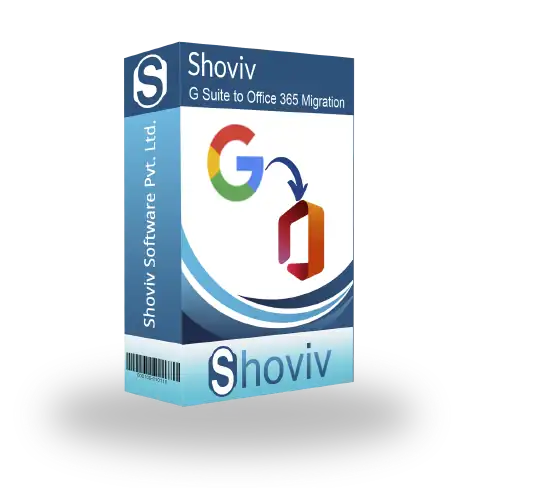
- The tool can migrate many mailboxes in a process.
- Support for emails, calendars, contacts, and attachments
- It provides the option to filter data by date, folder, or item type.
- The tool gives the facility to pause and resume migration at any time
- It is a secure and reliable data transfer option.
Final Thoughts
To migrate email from Google Workspace to Microsoft 365, using a reliable tool like Shoviv G Suite to Office 365 Migration ensures a smooth and secure process. With the right setup, your switch from G Suite to Office 365 can be fast, easy, and hassle-free.

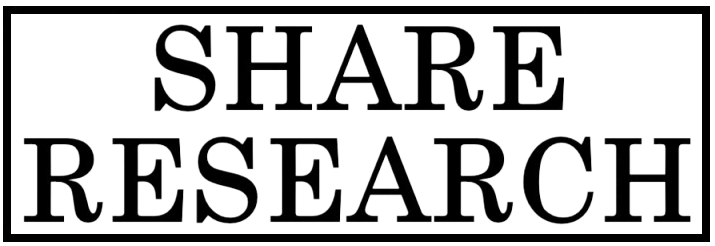
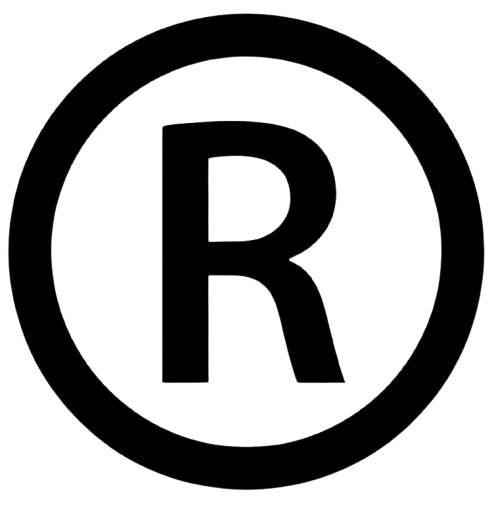
Comments
0 comment