views
If you’re looking for accurate and simple instructions on Legacy CD installation, this guide is just what you need. Installing Legacy Family Tree from a CD can sometimes seem confusing, especially on older Windows systems. But don’t worry, we’ve explained the process in clear, easy-to-follow steps that will help you complete the setup smoothly.
Legacy CD Installation Instructions
To begin your Legacy CD installation, insert the autorun CD into your computer’s CD or DVD drive. Once the setup screen appears, click on “Next” to continue.
If the setup screen does not open automatically, don’t worry. Simply open Windows Explorer or My Computer, locate the setup file on your CD, and double-click it to start the installation. When prompted, choose “Next” again to move through the process.
During installation, you may be asked for your customer number instead of a password, which is normal. Continue by clicking “Next” several times without changing any default settings. Once the installation is complete, click “Finish.”
Installation Instructions for Windows Vista, Windows 7, and Windows 8 Computers
If you’re using Windows Vista, Windows 7, or Windows 8, there are a few things to keep in mind. Make sure your User Account Control (UAC) feature is enabled; if it’s not, you might see errors such as run-time error 339. If that happens, enable UAC and try reinstalling.
For smoother installation, temporarily disable your antivirus software during the process. Some security programs can block installation files or cause unexpected issues. After installation, don’t forget to turn your antivirus back on.
In Conclusion
Following the above steps should help you successfully complete your Legacy CD installation without trouble. Once installed, you can enjoy all of Legacy Family Tree’s powerful genealogy tools for organizing, charting, and sharing your family history.

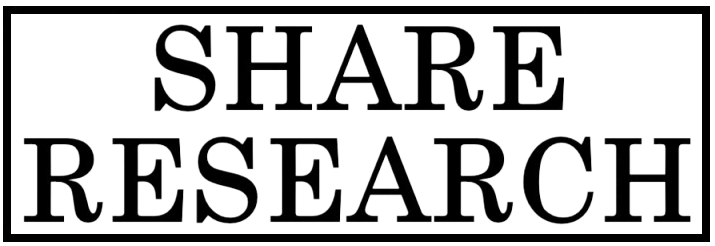
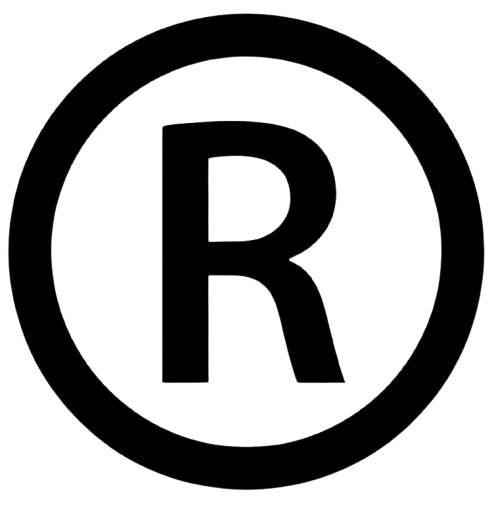
Comments
0 comment