views
Backup Tools for Data Recovery
Losing important files can be a nightmare, especially if you rely on your laptop for work, studies, or personal projects. Fortunately, laptop data recovery is possible with the right backup tools. Computer Repair Sydney, famous for computer repair services in Sydney, Australia including data recovery, Laptop Screen replacement Sydney services, understands the frustration of data loss and offer solutions to help you restore your files efficiently. Whether you've lost data due to accidental deletion, hardware failure, or malware attacks, using backup tools can save the day.
Why Backup Tools Are Essential for Laptop Data Recovery?
Backup tools create copies of your files, ensuring you can restore them if something goes wrong. Here’s why they are crucial:
Prevention of data loss – Protects against accidental deletions and system crashes.
Quick recovery – Saves time and effort when restoring files.
Protection against malware – Prevents ransomware from holding your files hostage.
Hardware failure recovery – Helps retrieve data even if your laptop's hard drive fails.
Types of Backup Tools for Laptop Data Recovery
There are several types of backup tools you can use, depending on your needs and preferences.
1. Built-in Windows and macOS Backup Tools
Both Windows and macOS come with built-in backup tools:
Windows File History – Automatically backs up files to an external drive.
Windows Backup and Restore – Creates a full system image for easy restoration.
macOS Time Machine – Saves hourly, daily, and weekly snapshots of your files.
To enable these tools, simply connect an external storage device and configure the settings in your system preferences.
2. Cloud Backup Services
Cloud backups offer convenience and security. Popular options include:
Google Drive – Provides free and paid plans for automatic backups.
Dropbox – Syncs files across devices with version history.
OneDrive – Microsoft’s cloud storage solution integrated with Windows.
iCloud – Apple’s backup solution for macOS users.
Cloud backups ensure you can access your data from anywhere, reducing the risk of complete loss.
3. Third-Party Backup Software
If you need advanced features, third-party backup software is a great option. Some reliable tools include:
Acronis True Image – Offers full disk imaging and ransomware protection.
EaseUS Todo Backup – Provides flexible backup scheduling and recovery options.
Macrium Reflect – A free and premium backup tool with cloning capabilities.
These tools allow you to schedule automatic backups and restore data quickly.
How to Recover Data Using Backup Tools?
If you've lost important files, here’s how you can restore them using different backup solutions.
Restoring Data with Windows File History
-
Open Control Panel and go to File History.
-
Select Restore personal files.
-
Browse the backup to find your lost files.
-
Click Restore to recover them.
Recovering Files with macOS Time Machine
-
Connect your backup drive to your Mac.
-
Open Time Machine from the menu bar.
-
Browse through the saved snapshots.
-
Click Restore to bring back deleted files.
Using Cloud Backup Services for Recovery
-
Sign in to your cloud storage account.
-
Navigate to the file you want to restore.
-
Download the file back to your laptop.
Most cloud services also have a version history feature, allowing you to recover older versions of files.
Restoring Data with Third-Party Software
-
Open the backup software (e.g., Acronis, EaseUS).
-
Select the backup version you want to restore.
-
Choose the files or entire system image.
-
Click Restore and wait for the process to complete.
Preventing Future Data Loss
While backup tools are great for laptop data recovery, it’s best to prevent data loss in the first place. Here are some tips:
Set up automatic backups – Don’t rely on manual backups; schedule them regularly.
Use multiple backup methods – Store copies on an external drive and the cloud.
Protect against malware – Install antivirus software and avoid suspicious downloads.
Check your storage health – Hard drives and SSDs degrade over time, so monitor their condition.
Get Professional Help for Laptop Data Recovery
If you’re unable to recover lost files or your laptop’s storage is physically damaged, professional data recovery services can help. At Computer Repair Sydney, we offer:
Laptop Repair in Sydney – Fixing hardware and software issues efficiently.
Laptop Screen Repair or Replacement in Sydney – Replacing damaged laptop screens.
Custom Gaming Computer Sydney Service – Building high-performance gaming PCs tailored to your needs.


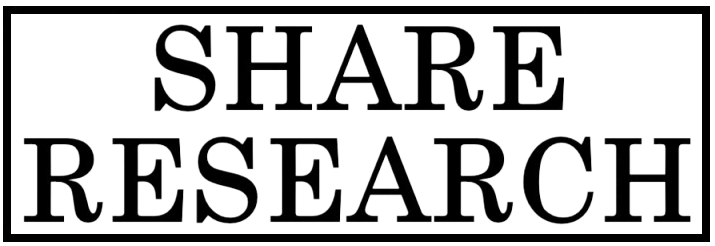
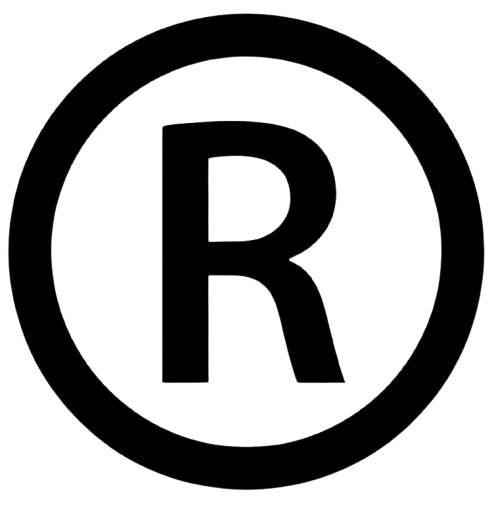










Comments
0 comment