views
How to Remove Outlook PST Password: Complete Guide
Many users of Microsoft Outlook set a password on the PST file to keep their emails, contacts, and other important files safe. But sometimes we forget the password or want to remove the password. In this blog, we will explain in detail how to remove the password of the Outlook PST file, that too manually and with the help of the best tools.
What is a PST file?
A PST (Personal Storage Table) file is a local file in Microsoft Outlook, in which your emails, calendar, notes, and other items are stored. If you want to prevent anyone from opening your file, then a password can be put on it.
Manual Method: Removing Password from within Outlook
If you remember your old password, then you can easily remove the password from Outlook.
Follow these steps:
Open Outlook.
Right click on the PST file from which you want to remove the password (eg – “Personal Folders” or whatever its name is).
Click on Data File Properties.
Click on the Advanced… button.
Now click on the Change Password… option.
There will be three fields here:
Old password: Enter your old password.
New password: Leave it blank.
Verify password: Leave it blank.
Click on OK.
That’s it! Now the password has been removed from your PST file.
Note: This method works only if you know the old password.
Forgot the password?
If you have forgotten the password, then the manual method will not work. In such a case, the help of third-party tools can be taken.
Popular tools to remove Outlook PST password
What is Softaken PST Password Removal Tool?
Softaken PST Password Removal Tool is a special software that helps the user to remove the password of the Outlook PST file even without any technical knowledge.
Whether you forgot your password, lost it, or want to change it, this tool removes or recovers the password in a matter of seconds.
Key Features
Fast and easy process. Remove password in just 3-4 steps.
No Data Loss, No damage to your emails, contacts or any other data.
Support all sizes of PST files, no matter how big the file is.
For both ANSI and UNICODE PST files from Outlook 2000 to Outlook 2019 and 2021.
Friendly interface, Easy to use even if you don’t have a technical background.
How to use?
Softaken PST Password Removal Tool is very easy to use. Just follow these steps:
Download and install the tool (from Softaken’s official website).
Open the tool and select your locked PST file by clicking on “Add PST File”.
Now, click on the “Remove Password” button.
The password of the file will be removed in a few seconds, and a new PST file will be saved, which will not have any password.
That’s it! Now you can open your PST file without a password.
Why choose the Softaken tool?
100% safe and reliable, your file is processed locally, and data is not sent anywhere.
Trial version available; you can test it for free first.
The technical support team helps in case of any problem.
Affordable price, Reasonable price compared to other tools.
Always read the review of any third-party tool before using it, and download it from the official website only.
Important points
The file may become unsafe after removing the password, so delete it wisely.
Always take a backup so that there is no data loss.
Stay away from illegal methods or cracked software, as there is a risk of data theft and malware.
Conclusion
Removing the password from the Outlook PST file is not very difficult. If you remember the password, you can easily remove it from within Outlook. But if you have forgotten the password, take the help of reliable tools.
Hope this guide is helpful for you! If you have any questions, comments, let us know.

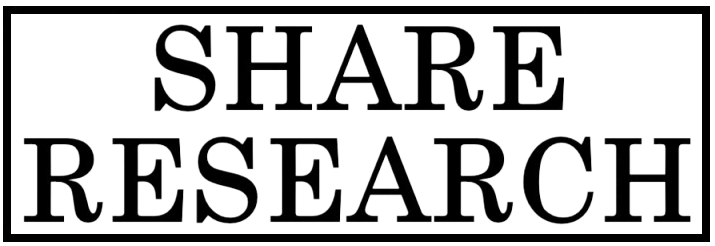
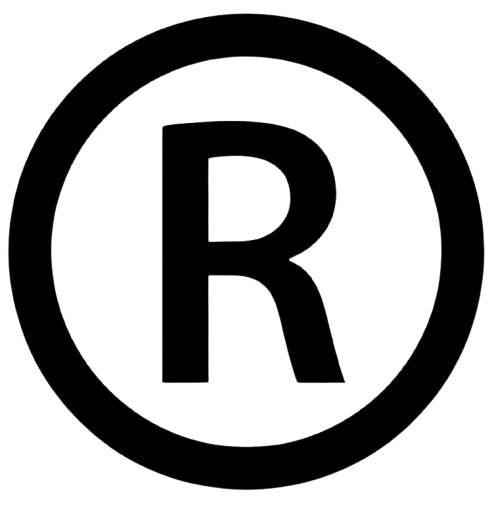
Comments
0 comment