views
Find WPS PIN on Epson printer. This 8-digit code helps you connect a printer wirelessly without password. On a printer with touchscreen, go to Settings.
If you’re setting up a new WPS Pin Epson Printer and want a quick, secure way to connect it to your Wi-Fi network, you’ve likely encountered the term WPS PIN. This PIN lets you connect a printer wirelessly without a password. It is easier to find on Epson printers with a touchscreen or display panel than non-touchscreen models. Still, the process is not too technical. This post gives you details on finding Epson printer WPS PIN and start using it to connect your printer to a network.
What Is a WPS PIN?
WPS (Wi-Fi Protected Setup) is a feature that allows you to connect devices to your wireless network. There is no need to put in a long Wi-Fi password. This PIN is an eight-digit code generated by your printer, which you enter into your router’s settings to establish a secure connection. Contrary to what you may think, this PIN has no connection with the router. It is usually found in the Wi-Fi/Network Options settings on your printer.
Where to Find WPS PIN on Epson Printer?
The steps to locate your Epson printer’s WPS PIN can differ depending on your model. But this process that works for most Epson printer models with a display screen:
· Turn on your printer.
· Navigate to the Home screen using the control panel.
· Go to Settings, followed by Network Settings.
· Choose Wi-Fi Setup.
· Select Wi-Fi (Recommended).
· Tap Start Setup.
· Choose Others, and then PIN Code Setup (WPS).
The printer will display an eight-digit WPS PIN on the screen. This code is usually valid for two minutes.
Where to Find WPS PIN on Epson Printer Without a Display Screen
To find this PIN on a printer without touchscreen, you can either check the label or refer to the printer's user manual. Look on the back, bottom, or inside the printer, near cartridges or the paper tray) for a sticker with the WPS PIN.
The user manual is helpful if your model prints the WPS PIN on a network configuration page, which you can generate by pressing specific buttons. These are described in your manual.
How to Use the WPS PIN to Connect Your Epson Printer
After finding the WPS PIN, use these steps to connect it to the network.
· Access your router’s admin panel via a web browser.
· Locate the WPS or Wi-Fi Protected Setup section.
· Select the option to connect using a PIN.
· Enter the eight-digit WPS PIN shown on your printer.
· Your printer should connect to the Wi-Fi network within a few moments.
Concluding Words
Finding WPS Pin Epson Printer and setting it up is quick and efficient when you use the right steps. Remember to keep your network secure by disabling WPS after setup and using strong Wi-Fi passwords for ongoing protection. Contact Epson support if you need more help with finding and using the WPS PIN.
SOURCE URL:-https://js7880084.blogspot.com/2025/07/how-to-find-epson-printer-wps-pin_14.html

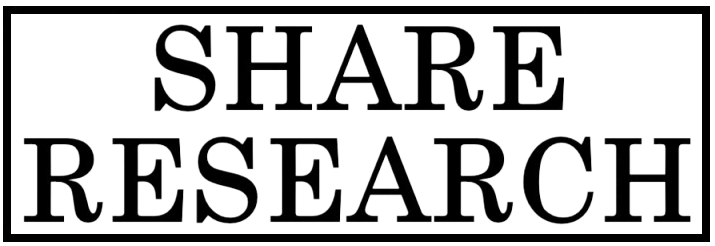
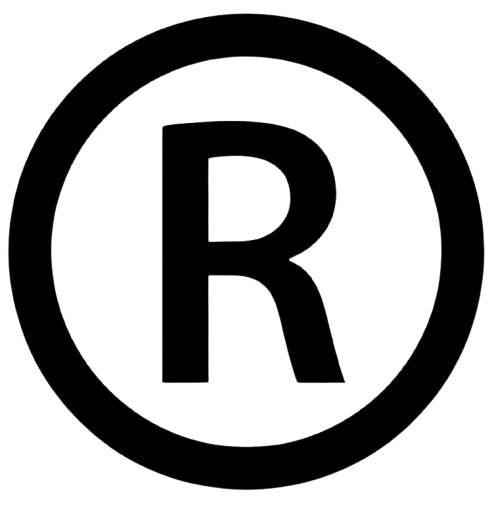
Comments
0 comment