views
If you use IBM Notes (which used to be called Lotus Notes), your emails might be stored in NSF (Notes Storage Facility) files. But if you want to move to Apple Mail, you'll have a problem with compatibility because Apple Mail stores each email message in an EMLX file.
This implies that you can't open NSF files in Apple Mail directly. First, you need to export NSF emails to EMLX format to read your emails.
In this blog post, I'll show you how to export NSF emails to EMLX manually in a clear, step-by-step fashion.
Learning about NSF and EMLX formats
NSF (Notes Storage Facility): IBM Notes uses this file format by default to save things like emails, contacts, calendars, and other mailbox objects. Most other email programs can't read it because it's a database-style file.
EMLX: This is a type of file that Apple Mail uses. Each email is saved as its own EMLX file, which makes it easy to open and work with on Mac systems.
Why Convert NSF to EMLX?
You could require this conversion in situations like:
- Moving from IBM Notes to Apple Mail.
- Switching from Windows to MacOS.
- Backing up emails in a way that is easier to use.
- Sending certain emails to Apple Mail users.
How to Convert NSF to EMLX Manually?
There isn't a direct way to export from NSF emails to EMLX format; therefore, we have to use an indirect method. The main idea is:
- Export emails from IBM Notes as MBOX files.
- Put that MBOX file into Apple Mail.
- Save each email as an EMLX file.
Here's how it works in detail:
Step 1: Transfer Emails from IBM Notes to MBOX
Sadly, IBM Notes doesn't have a way to export MBOX files built in. Mozilla Thunderbird is an email client that can import NSF files and export MBOX files. You can use it as an intermediary.
- Put Mozilla Thunderbird on your computer.
- Add the ImportExportTools NG add-on to Thunderbird.
- You can export your IBM Notes emails to EML or move them directly into Thunderbird if you have an email server and use IMAP settings.
- After you've put your emails in Thunderbird, navigate to the folder where your NSF emails reside.
- To export the folder, click on it with the right mouse button and choose the tool. After that, pick MBOX as the format for the folder.
Step 2: Add MBOX to Apple Mail
Now that you have your emails in MBOX,
- On your Mac, open Apple Mail.
- Click on File and then Import Mailboxes.
- Choose MBOX files and then click "Continue."
- Find your MBOX file and bring it in.
- Apple Mail will now show your emails.
Step 3: Save your emails as EMLX files.
- After you load the emails into Apple Mail:
- Pick the email you want to keep.
- Right-click the email and choose "Save As" or "Export As."
- Apple Mail will save every email as an .emlx file.
- Do the same thing for each email you need.
The Manual Method's Problems
- The method above works, however, it has certain problems:
- It will take a long time if you have a large number of emails.
- You have to set up and install a lot of apps.
- There is a chance that data will be lost or missed during multiple conversions.
- Setting up IMAP or add-ons in Thunderbird requires some technical know-how.
You can use a special conversion tool to circumvent the tedious manual process. One option is the GainTools NSF to EMLX Converter.
You don't need MBOX or Thunderbird to Export NSF emails to EMLX format using this Software. You can acquire all of your emails in EMLX format in only a few minutes by loading your NSF file, choosing where to save them, and then clicking "Save."
Last Words
Once you know how to do it, switching from IBM Notes to Apple Mail is easy. If you have a small mailbox and some free time, you could try the manual technique. Using a professional application like this converter is a faster and safer way to get the job done, though.

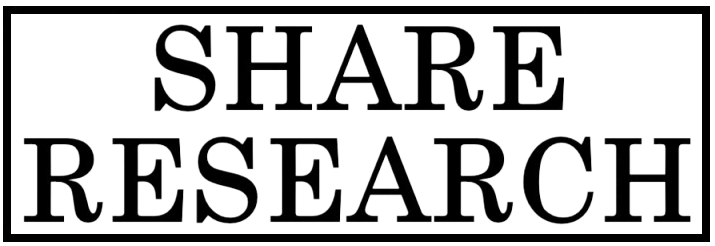
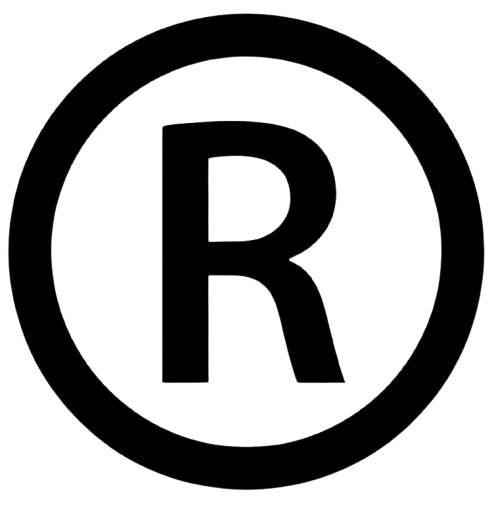
Comments
0 comment