views
How to Change PST File Password in Outlook: Step-by-Step Guide
While using Microsoft Outlook, there are times when we may need to change the password of our email data file, i.e., PST (Personal Storage Table) file. This is especially important when:
- You have shared the password with someone and now need to increase the security.
- The old password is weak or can be easily guessed.
- You regularly update the password for data security.
In this blog, we will tell you both the manual method and third-party tools so that you can change the PST password easily.
Things to note before changing the PST file password
You must have the old password.
Outlook must be installed (to open PST).
Keep the password strong (at least 8 characters, including upper case, lower case, numbers, and special symbols).
Manual Method: How to Change PST File Password in Outlook
This method can be done only from within Outlook without any software.
Step-by-Step Guide
Step 1: Open Outlook
Launch Microsoft Outlook on your system.
Step 2: Go to Account Settings
Click on the File tab.
Then choose Account Settings → Account Settings.
Step 3: Select the Data Files tab
In the Data Files tab, select the PST file whose password you want to change.
Click on the Settings button.
Step 4: Click on the Change Password option
A new window will open with a Change Password button.
Click on it.
Step 5: Enter the new password
Enter the current password in the Old Password.
Enter the new password in New Password and Verify Password.
Click on OK.
Step 6: Save changes
After pressing OK, your PST password will be updated.
Changing or resetting the PST password with third-party tools
If you don’t remember the old password, or the manual method is not working, you can use third-party tools. These tools allow you to set a new one by removing the old password.
This is where DataVare Outlook PST Password Recovery Expert Tool comes in handy. It is an easy, fast, and user-friendly software that can instantly recover or remove the password of your PST file, no matter how complex the password is.
Key Features of DataVare PST Password Recovery Expert
Instantly recover passwords
Recovers the old password in just a few seconds.
Password Removal Facility
Along with recovery, you can completely remove the password so that the file can be opened without entering the password.
No data loss
There is no loss of email, contact, or calendar data during the recovery process.
All Outlook versions are supported
Works on Outlook 2000 to 2021 and Office 365 PST files.
Simple interface
Even non-technical users can use it easily.
How to use DataVare Outlook PST Password Recovery Expert Tool?
Step 1: Install the software
Download and install the tool from DataVare's official website.
Step 2: Load the PST file
Open the tool and select your password-protected PST file by clicking the "Browse" button.
Step 3: Recover password
Click "Recover Password", and the software will immediately show your password.
Step 4: Save or remove the password
You can note down the password or directly unlock the file using the "Remove Password" option.
Advantages of DataVare PST Password Recovery Expert
- Fast and secure process.
- Works even without an internet connection (offline tool).
- Lifetime usage once purchased.
- 100% data safety.
Tips for PST password management
- Keep passwords saved in a notebook or password manager.
- Change passwords every 3-6 months.
- Do not use the same password in multiple places.
Conclusion
Changing the password of a PST file is quite easy in Outlook if you know the old password. The manual method is completely free and safe, but if you have forgotten the password, you will need the help of a PST Password Recovery Tool. By choosing the right tool, you can keep your email data safe.

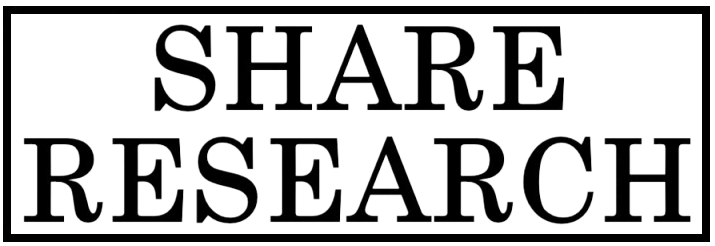
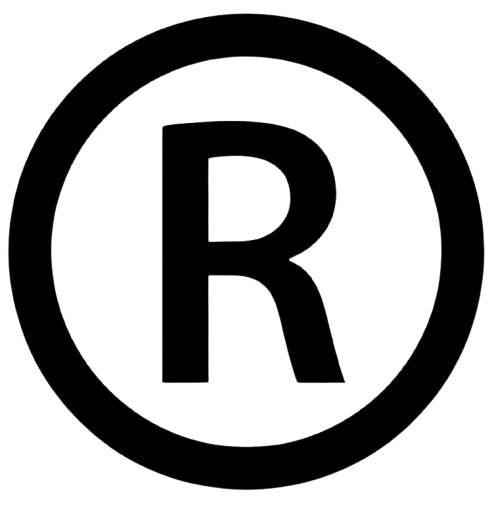
Comments
0 comment