views
High-quality product images play a crucial role in online shopping. Customers want to see product details before making a purchase, and Image Zoom WooCommerce features help them do just that. By allowing users to zoom in on product images smoothly, you can enhance the shopping experience, build trust, and increase conversions.
A well-implemented WooCommerce Product Image Zoom feature ensures that customers can closely examine textures, colors, and intricate product details. In this guide, we’ll explore the benefits of image zoom, how to add smooth transitions and animations, and the best tools to achieve a professional zoom effect in your WooCommerce store.
Why Use Image Zoom WooCommerce?
E-commerce stores rely on high-resolution images to showcase products. However, without zoom functionality, customers may struggle to view finer details. Enabling WooCommerce Product Image Zoom provides several advantages:
1. Enhances Customer Confidence
A zoom feature allows shoppers to inspect the quality of your products, reducing hesitation and increasing trust.
2. Improves User Experience
Smooth zooming with transitions and animations creates an engaging browsing experience.
3. Increases Conversions
Customers who get a closer look at products are more likely to complete their purchases.
4. Reduces Returns & Refunds
By providing detailed product views, customers can make informed decisions, decreasing the likelihood of returns.
5. Adds a Professional Touch
A high-quality zoom effect makes your WooCommerce store look more modern and user-friendly.
Types of WooCommerce Product Image Zoom Effects
There are different types of image zoom functionalities available for WooCommerce stores. Choosing the right type depends on your store’s design and user preferences.
1. Hover Zoom
- When a customer hovers over an image, a magnified portion appears in a separate window.
- Ideal for fashion, jewelry, and electronics stores.
2. Inner Zoom
- The magnified image appears inside the product image frame instead of a separate window.
- Works well for minimalistic store designs.
3. Lens Zoom
- A small circular or square lens follows the cursor to magnify specific areas of the image.
- Provides a natural zoom effect for detailed products like fabrics or handcrafted goods.
4. Click-to-Zoom
- Customers can click on an image to open a high-resolution, full-screen view.
- Suitable for mobile-friendly stores and large product catalogs.
How to Add Smooth Transitions & Animations to Image Zoom WooCommerce
Adding smooth transitions and animations to WooCommerce Product Image Zoom enhances visual appeal and usability. Here’s how you can achieve this effect:
1. Use a WooCommerce Image Zoom Plugin
The easiest way to add zoom effects with smooth animations is by using a plugin. These plugins come with pre-built zoom effects, transition styles, and customization options.
Best WooCommerce Image Zoom Plugins
Extendons WooCommerce Product Image Zoom Plugin
- Offers multiple zoom styles (hover, lens, inner zoom).
- Smooth transitions and adjustable zoom levels.
- Mobile-friendly with responsive design.
Magic Zoom Plus for WooCommerce
- Provides hover and click-to-zoom effects.
- Includes animated transitions for a seamless experience.
WP Image Zoom
- Allows users to configure zoom lens size and smooth effects.
- Compatible with different WooCommerce themes.
2. Choose the Right Zoom Effect
Selecting the right zoom type ensures a smooth experience. For example:
- Use hover zoom for detailed product views.
- Enable click-to-zoom for full-screen images on mobile.
- Apply lens zoom for close-up inspection of product textures.
3. Adjust Transition Speed
A smooth transition between zoomed-in and zoomed-out states improves the customer experience. Adjust the speed of animations to prevent abrupt changes.
- Slow transitions (0.5s to 1s) create a relaxed effect.
- Fast transitions (0.2s to 0.4s) make navigation feel quick and responsive.
4. Enable Soft Zoom-In & Zoom-Out Effects
Instead of an instant zoom, use gradual scaling to make the effect feel more natural. Plugins like Extendons WooCommerce Product Image Zoom allow smooth scaling with fade effects.
5. Optimize Image Loading for Speed
Zooming high-resolution images can slow down your site if not optimized properly. To maintain performance:
- Use WebP format for high-quality, lightweight images.
- Enable lazy loading to only load images when needed.
- Use CDN services to speed up image delivery globally.
6. Make Zoom Features Mobile-Friendly
Many shoppers use mobile devices, so your zoom functionality should be responsive. Best practices for mobile image zoom:
- Enable tap-to-zoom instead of hover zoom.
- Use a lightbox view for full-screen product previews.
- Ensure zoomed images load quickly without slowing the page.
Best Practices for WooCommerce Product Image Zoom
To ensure a seamless zoom experience, follow these best practices:
Use High-Quality Images
- Upload images with at least 1000px to 2000px resolution.
- Ensure clear product details for better zoom effects.
Test on Different Devices
- Check zoom effects on desktops, tablets, and smartphones.
- Adjust zoom settings for the best mobile experience.
Keep Navigation Smooth
- Allow easy switching between zoomed and regular views.
- Ensure animations don’t interfere with page scrolling.
Combine Zoom with 360° Product Views
- Let customers zoom into rotating product images for a dynamic view.
Avoid Overloading with Too Many Effects
- Keep transitions simple and professional to maintain usability.
FAQs
1. What is Image Zoom WooCommerce?
It’s a feature that allows customers to magnify product images by hovering, clicking, or tapping, helping them see details more clearly.
2. How can I add smooth animations to WooCommerce Product Image Zoom?
Using a plugin like Extendons WooCommerce Product Image Zoom, you can enable smooth transitions, fade effects, and zoom animations.
3. Which is the best zoom type for WooCommerce product images?
The best type depends on your store. Hover zoom works well for fashion products, while click-to-zoom is better for mobile-friendly stores.
4. Do zoom effects slow down my WooCommerce store?
They can if images are not optimized. Use compressed images, enable lazy loading, and use a CDN to keep performance smooth.
5. Can I enable WooCommerce Product Image Zoom on mobile?
Yes, but instead of hover zoom, use tap-to-zoom or lightbox zoom for better mobile usability.
Conclusion
Adding Image Zoom WooCommerce features with smooth transitions and animations enhances the shopping experience, making it easier for customers to inspect products before purchase. A well-optimized WooCommerce Product Image Zoom setup improves user engagement, increases conversions, and builds trust with potential buyers.
For a seamless and professional zoom effect, the Extendons WooCommerce Product Image Zoom Plugin offers multiple zoom styles, smooth transitions, and mobile compatibility. By implementing the right zoom techniques, you can make your WooCommerce store more interactive and visually appealing, ultimately leading to higher sales and customer satisfaction.


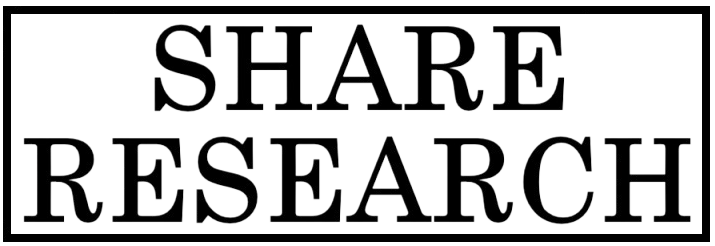
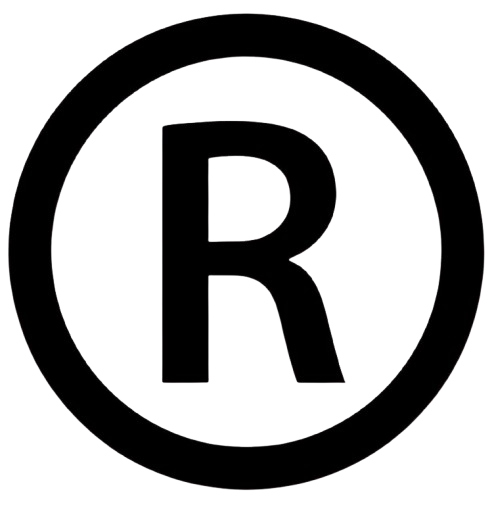










Comments
0 comment