views
Google Workspace (formerly G Suite) is one of the most popular cloud-based productivity suites, offering tools like Gmail, Google Drive, Google Docs, and more. For businesses or individuals who need to move their data from one Google Workspace account to another, understanding how to properly transfer G Suite to another account is crucial.
In this comprehensive guide, we’ll walk you through the entire process, explore the best practices for a seamless transfer, and share tips on optimizing the transfer for SEO purposes, readability, and user intent.
Why Transfer G Suite to Another Account?
There are various reasons why someone might need to transfer Google Workspace data from one account to another:
-
Businesses often switch their G Suite accounts during mergers or rebranding efforts.
-
Companies may need to consolidate multiple G Suite accounts into one for easier management.
-
Transferring data to a new account for ownership change or personal reasons is another common scenario.
-
You may want to migrate your G Suite account from one edition (Business) to another (Enterprise).
Regardless of the reason, it’s essential to handle this process carefully to avoid losing important data.
Related article: Merge Two Google Workspace Accounts
Preparation for the Transfer
Before you start transferring Google Workspace data to another account, ensure you have everything ready. Here’s a checklist to help you:
-
Use Google Takeout to back up all your data. This is a crucial step to ensure you don't lose any files, emails, or other Google services data during the transfer.
-
Make sure the new account has the required administrative permissions and access to perform the transfer.
-
Ensure your Google Workspace subscription is active and there are no billing issues with the current account.
-
If the new Google Workspace account is not yet set up, create it beforehand. Make sure all the necessary services are configured properly.
Step-by-Step Guide to Transfer G Suite to Another Account
Now let’s get into the heart of the process: transferring G Suite data from one account to another.
Step 1: Transfer Gmail Data
One of the most critical components of Google Workspace is Gmail. Transferring Gmail data (emails, contacts, etc.) requires using Google’s migration tools.
How to Transfer Gmail Data:
-
Sign in to your Source Google Workspace account.
-
Navigate to the Admin Console for the source account.
-
Use Google Workspace Migration for Microsoft Exchange (GWMME): This tool allows you to migrate emails, contacts, and calendars from the old account to the new account.
-
Configure your migration settings according to the amount of data you need to transfer.
-
Initiate the migration and allow time for the process to complete.
This method ensures that all your Gmail data, including inbox, sent items, and folders, is transferred to the new account.
Step 2: Transfer Google Drive Files
Google Drive holds a substantial amount of business data. To migrate files, follow these steps:
-
Log into the old account and go to Google Drive.
-
Select all files and folders you want to transfer, right-click, and choose “Share” with the new Google Workspace account.
-
Give the new account full access to all files, including editing privileges.
-
For each file or folder, transfer ownership to the new account. This step is crucial to ensure that the new account has full control over the data.
For large organizations with many files to transfer, tools like Google Drive Migrator or CloudM can automate this process.
Step 3: Transfer Google Calendar Events
Migrating Google Calendar events from one account to another ensures continuity in scheduling. Here’s how to transfer your Google Calendar:
-
In your old account, go to Google Calendar, select your calendar, and export it as a .ics file.
-
In your new account, open Google Calendar and import the .ics file. This will restore your events to the new account.
Step 4: Transfer Contacts
Google Contacts holds valuable information such as email addresses and phone numbers. To transfer contacts:
-
In the old Google account, go to Contacts and export them as a .csv or .vCard file.
-
Log into your new Google account and import the contacts file.
Also read: Microsoft Teams Move Channel to Another Teams
How to Transfer G Suite Emails to Another Account Simultaneously?
When transferring data from one Google Workspace account to another, manual methods can be time-consuming, especially for large organizations or when migrating multiple users. Fortunately, tools like SysTools G Suite Migrator offer a more automated and efficient solution. This tool simplifies the migration process by providing a reliable, user-friendly platform to transfer emails, contacts, calendars, and files between G Suite accounts.
It helps businesses and individuals migrate Google Workspace data (emails, files, contacts, calendars) from one account to another. It’s ideal for large-scale migrations where multiple users and significant amounts of data need to be transferred. The tool is equipped with advanced features to make the migration process seamless, accurate, and quick.
Common Challenges When Transferring G Suite Data
Although the process seems straightforward, several challenges can arise:
-
Without proper backup, you risk losing important files or emails during the transfer.
-
Sometimes, users may not have the correct permissions to transfer data, especially when moving shared files or calendars.
By planning and following the steps outlined, you can minimize these issues.
Bottom Lines!
Transferring G Suite (Google Workspace) data to another account doesn’t need to be a daunting task. By following the steps outlined in this guide, you can ensure a smooth transition, keeping your business or personal data intact.
Remember, the key is preparation. Take the time to back up your data, review permissions, and follow each step carefully. Once the transfer is complete, your new account will be fully set up, and you can continue using Google Workspace services without disruption.
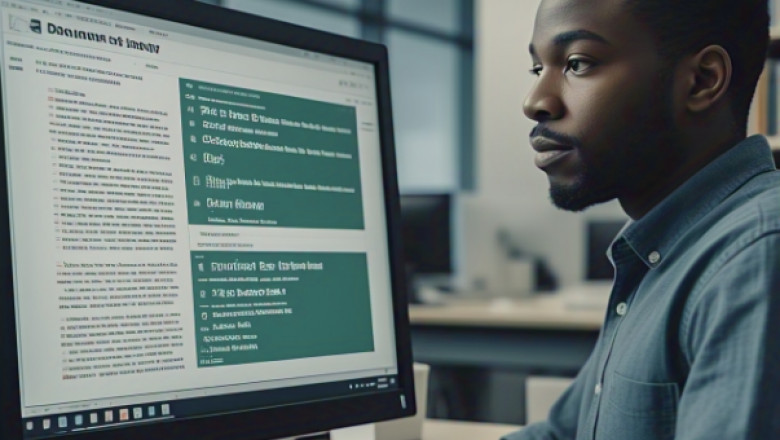

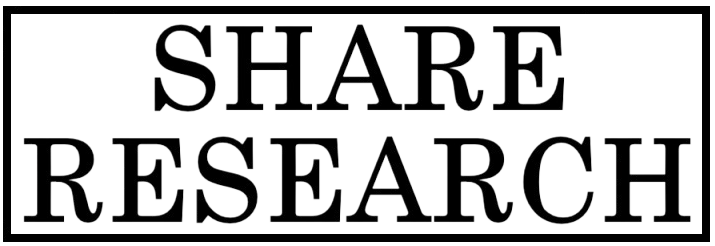
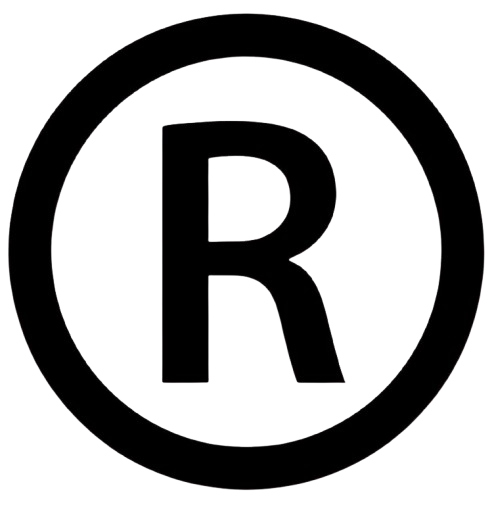










Comments
0 comment