views
Google Drive and OneDrive both provide cloud-based file storage services. Google Drive provides 15 GB of data storage capacity for each account, and users can increase the limit by choosing subscription plans. Sometimes, users choose to move to OneDrive to get better subscription plans, business requirements, storage issues, etc. In order to migrate Google Drive to OneDrive, users need to move the data to OneDrive.
In this guide, we will walk through the methods of migrating Google Drive to OneDrive using different approaches and make this process simple.
What are the methods to migrate Google Drive to OneDrive?
When it comes to migrating Google Drive to OneDrive, we have two main options: manual and automatic solutions.
First, we will explain the manual methods, and later in this blog, we will explain the professional choice to move data from Google Drive to OneDrive.
Manual Approaches to Migrate Google Drive to OneDrive.
There are a couple of methods available that help you move from Google Drive to OneDrive.
Migrate using the Google Takeout Facility.
Here, we are going to describe a step-by-step technique to migrate Google Drive to OneDrive using Google Takeout: let's explain the steps:
- First, go to Google Takeout, and make sure you are signed in with the same account that has data to move.
- Now, uncheck all the selected and keep only Drive checked.
- Then, scroll down the page and hit the Next Step option.
- Hit the Destination option and then select the Add to OneDrive option.
- Now, you have to choose frequency, file type & size.
- Scroll the page down, click the Link accounts and create an export option.
Using the Download/Upload Approach to Migrate Google Drive to OneDrive
Here are the steps to migrate Google Drive to OneDrive by using the Download/Upload Approach.
- Log in to your Google Drive account.
- Select the files you want to transfer.
- Right-click on the selected files and choose Download.
- The downloaded files will be saved to your device's storage.
- Now, log in to your OneDrive account.
- Use the + New button to create a new folder if needed.
- Open the new folder and click the Upload button.
- Select Files or Folder, then choose the files you want to upload from your device.
Limitations of Manually Migrating Google Drive to OneDrive
- Manual methods do not work for moving Google Docs, Sheets, or Slides.
- These methods can also be relatively slow, and transferring data from Google Drive to OneDrive may take several days to complete.
- A stable and reliable internet connection is essential for the migration. If the connection drops or disconnects, the transfer may fail or be delayed.
- Users can move only one file or folder at a time, which makes the process even slower and more frustrating.
Migrate Google Drive to OneDrive using Shoviv Software.
Instead of using manual approaches, you can try a professional choice tool called Shoviv Google Drive to OneDrive Migration Tool. The tool is loaded with features and options that make it a more advanced tool. Here are the Shoviv Software features:
- The tool lets you transfer large files without any limitations.
- It can migrate Google Drive to OneDrive, OneDrive to Google Drive, Google Drive to Google Drive, and local storage.
- With this tool, users can schedule the migration.
- The tool comes with an advanced filter option that helps to select the right data to migrate.
Conclusion:
In this blog, we explored various ways to migrate Google Drive to OneDrive. We describe manual methods and their limitations. Finally, we suggest users go with the Shoviv Google Drive to OneDrive Migration Tool, which makes migration easy for all skill levels. Now, you can choose the method that matches your criteria.
Frequently Asked Questions (FAQ)
Q1. Is there any file size limitation when transferring files manually?
A: Yes, both Google Takeout and manual download/upload methods may have file size limits depending on your browser and internet connection. OneDrive also limits single file uploads (typically 250 GB per file).
Q2. What happens if my internet connection breaks during migration?
A: In manual methods, an unstable connection may interrupt the download or upload process, causing incomplete file transfers. Using a professional migration tool with resume and retry capabilities helps avoid this issue.
Q3. Can I schedule a migration for later with Google Takeout or manual upload?
A: No, manual methods do not allow scheduling. However, with the Shoviv Google Drive to OneDrive Migration Tool, you can schedule your migration for a specific time.
Q4. Is it possible to migrate shared files or folders?
A: Manual methods may not preserve sharing permissions. To migrate shared files with permissions intact, a professional migration tool is recommended.
Q5. How secure is the migration process?
A: Security depends on the method. Google Takeout and OneDrive use secure transfer protocols, but they don’t encrypt your files beyond standard transfer protection. Shoviv Google Drive to OneDrive Migration offers secure and encrypted transfers.
Q6. Can I directly transfer files from Google Drive to OneDrive without downloading them?
A: Yes, using Google Takeout, you can export your Google Drive data directly to OneDrive without downloading it to your computer. However, this method works mainly for exported files and not for Google Docs, Sheets, or Slides.

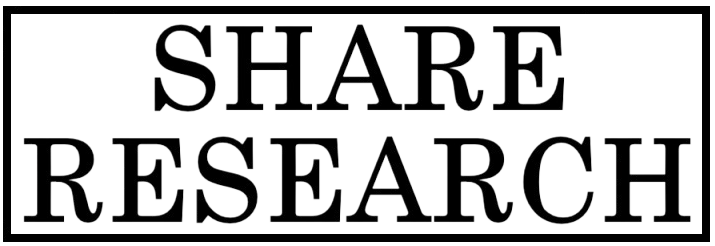
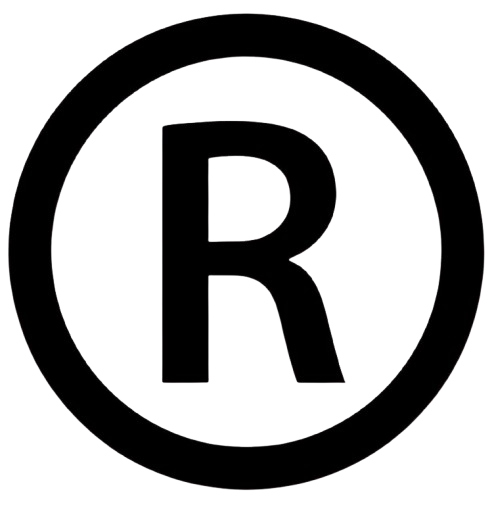
Comments
0 comment