views
Step-by-Step: Setup Keystone & MetaMask
Securing your cryptocurrency assets is paramount in the rapidly evolving digital landscape. While software wallets like MetaMask offer incredible convenience for interacting with decentralized applications (dApps) and managing your digital portfolio, their constant connection to the internet exposes them to potential online threats. Combining the usability of MetaMask with the robust offline security of a hardware wallet like Keystone provides an optimal solution.
This guide will walk you through the process of setting up and connecting your Keystone hardware wallet to your MetaMask software wallet. By following these steps, you can significantly enhance the security of your digital assets, ensuring that your private keys remain protected in an air-gapped environment while you enjoy the full functionality of the MetaMask interface for your blockchain interactions.
Prerequisites: What You Need
Before you begin the setup process, ensure you have a few things ready. You will need your Keystone hardware wallet, fully charged or connected to a power source. If it's a new device or you are setting it up for the first time, you will need to complete its initial setup, which includes generating or restoring your recovery phrase and setting a secure PIN.
You will also need a computer or mobile device with the MetaMask extension installed on a compatible browser (like Chrome, Firefox, Brave, or Edge) or the MetaMask mobile app installed. Ensure both your Keystone device and your computer/phone are ready and accessible to begin the pairing process smoothly.
Initial Keystone Setup (If New)
If your Keystone is brand new, you'll first need to complete its independent setup. Power on the device and follow the on-screen instructions to create a new wallet or restore an existing one using your recovery phrase. This process will involve setting a secure PIN code that you'll use for everyday access to the device.
Crucially, if you are creating a new wallet, carefully write down your 12 or 24-word recovery phrase. Store this phrase offline in a safe, secure location, ideally in multiple places. Never take a photo of it, store it digitally, or share it with anyone. This phrase is the master key to your funds.
Preparing MetaMask
Ensure you have the MetaMask browser extension installed and unlocked on your computer, or the MetaMask mobile app open on your phone. While you'll be connecting your hardware wallet to it, MetaMask will still function as your interface to the blockchain and dApps. Make sure you are on the correct network (e.g., Ethereum Mainnet) if that's where your funds are, although you can switch networks later.
Having MetaMask ready means having the application open and accessible. You don't need to create a new software wallet within MetaMask if your primary goal is to use it solely with your hardware wallet; you will instead import the accounts from your hardware wallet directly into the interface.
Initiating the Connection in MetaMask
Now, you'll tell MetaMask you want to connect a hardware wallet. Click on the colorful circle icon in the top right corner of the MetaMask interface (which represents your account). In the dropdown menu that appears, look for and click on the "Connect Hardware Wallet" option.
This action will open a new screen or pop-up window within MetaMask, presenting you with a list of supported hardware wallet brands. This is where you select your device type to proceed with the specific connection steps tailored to that hardware wallet.
Selecting and Pairing with Keystone
From the list of hardware wallets displayed in MetaMask, select "Keystone". MetaMask will then guide you through the pairing process specific to Keystone's air-gapped communication method, which primarily uses QR codes. The screen will typically instruct you on the next steps to prepare your Keystone device.
Follow the prompts on both MetaMask and your Keystone. The process usually involves navigating to a specific section on your Keystone device's menu to initiate the connection or pairing mode. Keystone is designed for secure, air-gapped communication, so you won't be plugging it in via USB for data transfer during this step.
Establishing Air-Gapped Communication via QR Codes
MetaMask will likely display a QR code on your computer or phone screen. This QR code contains public information needed to link your MetaMask interface to the accounts derived from your Keystone's seed phrase. It does not contain your private key.
You will then use the built-in camera on your Keystone hardware wallet to scan this QR code displayed by MetaMask. The Keystone device reads the code to understand which accounts to derive and sync with. This air-gapped method ensures that no direct electronic connection is made between your potentially online device and your offline private keys during the syncing process.
Selecting Accounts to Import
After scanning the QR code, your Keystone device communicates the public addresses associated with your seed phrase back to MetaMask (usually via another QR code displayed on the Keystone screen that MetaMask scans). MetaMask will then display a list of accounts derived from your Keystone's seed phrase, typically starting with Account 1, Account 2, and so on.
You can select which of these accounts you wish to manage and view within your MetaMask interface. These accounts are controlled by your Keystone, and funds sent to these addresses will be secured by your hardware wallet. Select the accounts you use or plan to use and click to proceed.
Completing the Setup
Once you've selected the desired accounts, MetaMask will add them to your wallet interface. You will now see these hardware wallet accounts listed alongside any software accounts you might already have in MetaMask. They are usually clearly labeled as "Keystone (Hardware)" or similar.
You can now view the balances of these accounts through MetaMask and explore their transaction history. MetaMask serves as your convenient window into the blockchain for these securely stored assets, but remember, the private keys controlling these funds remain offline on your Keystone device.
Executing Transactions Securely
When you want to initiate a transaction from one of your Keystone-controlled accounts using MetaMask, you will select that account in MetaMask and proceed as usual (e.g., click "Send", enter recipient address and amount, or interact with a dApp). MetaMask will prepare the transaction data.
However, instead of signing the transaction itself, MetaMask will prompt you to use your Keystone device. This involves displaying the transaction details as a QR code on your screen for your Keystone to scan. Your Keystone will then display the transaction details on its own screen for your verification before signing it offline.
For instance, if you need to send crypto from keystone to metamask wallet or another address, you initiate this in MetaMask. MetaMask generates the transaction details and prompts you to scan a QR code with your Keystone. You verify the recipient, amount, and fees on the Keystone's trusted display before confirming the transaction physically on the device. The signed transaction is returned to MetaMask via another QR code to be broadcast.
General Crypto Security Reminder
Successfully setting up your hardware wallet with MetaMask is a significant step in enhancing your security, but it's not the only one. Always be vigilant about protecting your 12 or 24-word recovery phrase. This phrase is the ultimate key to your funds, and its compromise bypasses all hardware security. Keep it offline and physically secure.
Be wary of phishing attempts, fake websites, and malicious software. Always double-check URLs and be cautious about connecting your wallet to unknown dApps or signing unexpected transactions. Educate yourself on common crypto scams to recognize and avoid them.
Interacting with Exchanges and Support
Many users will interact with centralized exchanges like Crypto.com to buy or sell crypto. These platforms require identity verification (KYC/AML), which involves submitting personal documents. Occasionally, users might encounter issues during this process, such as a crypto com proof of residence error, where the documents provided don't meet the exchange's specific criteria for format, clarity, or validity. Ensuring your documents are clear, current, and match the requirements is key to avoiding such delays.
If you face any problems with an exchange account – whether it's a verification issue, transaction problem, or security concern – it is crucial to seek help through the exchange's official support channels. Knowing the official crypto com customer support number or how to access their help center or support chat via their verified website or app is essential for getting legitimate assistance and avoiding support scams. Never share your recovery phrase or private keys with anyone claiming to be support.
In conclusion, connecting your Keystone hardware wallet to MetaMask provides an excellent balance of security and convenience. By following these steps, you ensure that the critical function of signing transactions is kept offline and secure, while still being able to easily interact with the vast decentralized ecosystem through the familiar MetaMask interface. Remember to complement this technical setup with diligent personal security practices for truly comprehensive protection of your digital assets.
See Also
Protect Your Crypto: Keystone & MetaMask Guide

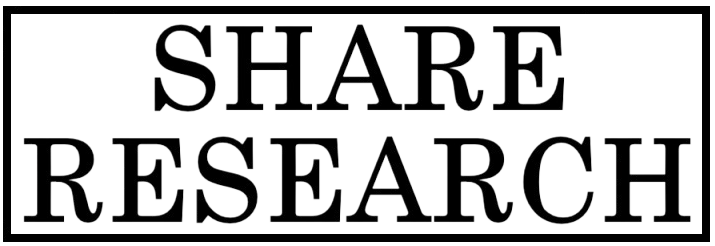
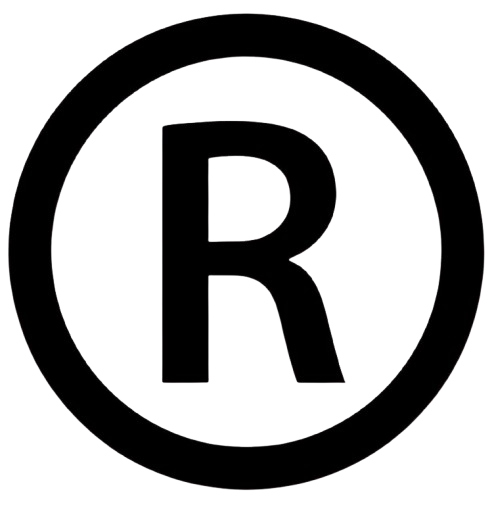
Comments
0 comment