views
Ever logged into a website and ended up somewhere random, like a boring account dashboard that tells you nothing useful? Yeah, same. And guess what? That shouldn’t happen in your WooCommerce store.
If customers log in and have to click around like lost puppies just to find their cart, order history, or special discounts—you're doing it wrong. A WooCommerce redirect after login fixes that by sending customers exactly where they need to be the moment they sign in.
It’s easy to set up and honestly, kinda dumb not to do. So let’s talk about the smartest ways to redirect customers after login in WooCommerce and why it actually matters.
Why Bother with Login Redirects?
Okay, let’s be real. The default WooCommerce login experience? Not great.
By default, WooCommerce just dumps users on the My Account page after login. That’s cool if your customers actually need that, but let’s be honest—most of them don’t. They wanna:
✔ Go straight to their cart.
✔ See their order history.
✔ Get to a special deals page.
✔ Access exclusive products or content.
And if they’re not landing on the right page instantly, they might just bounce.
A Good Redirect After Login in WooCommerce Fixes This By:
✅ Taking customers straight to their cart so they check out faster.
✅ Sending VIP members to exclusive deals right away.
✅ Guiding wholesale buyers to bulk order pages without distractions.
✅ Making sure affiliates, staff, and admins land where they actually need to be.
It’s about saving time, reducing confusion, and keeping customers from clicking around like they’re lost in a maze.
Best Ways to Set Up a WooCommerce Redirect After Login
Alright, let’s talk setup. There are a few different ways to redirect after login WooCommerce, depending on how fancy you wanna get.
1. Redirect Using a Plugin (Fast & Easy)
If you’re not into coding and just want a simple way to do this, a plugin is your best bet.
How to Do It:
1️⃣ Install a login redirect plugin
-
Go to Plugins > Add New in your WordPress dashboard.
-
Search for “WooCommerce Login Redirect” or something similar.
-
Install & activate.
2️⃣ Set Up Role-Based Redirects
-
Go to WooCommerce > Redirects (or wherever the plugin settings are).
-
Choose different login destinations for different user roles (like customers, wholesale buyers, VIPs, etc.).
-
Save the settings, and you’re done.
Best Plugin Options:
-
Peter’s Login Redirect (Free, simple, and works great)
-
LoginWP (formerly Peter’s Redirects) (More advanced features)
-
WooCommerce Redirect After Login Plugin (Specifically for WooCommerce users)
2. Redirect Using WooCommerce’s Built-In Settings (Basic Option)
WooCommerce actually lets you redirect customers after login without extra plugins.
How to Do It:
1️⃣ Go to WooCommerce > Settings > Accounts & Privacy.
2️⃣ Find the “After Login Redirect” setting.
3️⃣ Enter the URL you want customers to land on after login.
4️⃣ Save.
The downside? This only lets you set ONE redirect for all users. No role-based magic here.
3. Redirect with Custom Code (For the Tech-Savvy Folks)
If you wanna skip plugins and hardcode a redirect, you can drop a simple function into your theme’s functions.php file.
Here’s How:
1️⃣ Go to Appearance > Theme Editor.
2️⃣ Open functions.php.
3️⃣ Paste this:
4️⃣ Save the file, and boom, it’s working.
Why use this?
✔ No extra plugins.
✔ Full control over different user roles.
✔ Customizable for your needs.
Why not use this?
❌ If you’re scared of breaking your site.
❌ Updates might overwrite your changes.
If coding freaks you out, just use a plugin instead.
Best Pages to Redirect Users After Login
Alright, so now that you know how to redirect users, where should you actually send them?
Here’s the smartest way to do it based on user types:
🔹 Regular Customers → Shop Page (get them shopping ASAP)
🔹 Returning Customers → Cart Page (if they had items saved)
🔹 Wholesale Buyers → Bulk Order Page (they don’t need retail products)
🔹 VIP Members → Exclusive Deals Page (special treatment)
🔹 Affiliates → Affiliate Dashboard (let them check their commissions)
🔹 Subscribers → Blog or Membership Content (so they land where they expect)
🔹 Admins & Store Staff → WooCommerce Dashboard (they need access to settings, not the shop)
Picking the right redirect page makes a huge difference in how fast users get what they need.
Don’t Forget to Redirect After Logout
Setting up a redirect after login WooCommerce is great. But what about when users log out?
By default, WooCommerce leaves them on a blank logout page. Not great. Instead, redirect them to:
✔ A Thank You Page (with a discount code to bring them back)
✔ Your Homepage (so they keep browsing)
✔ A Custom Message Page (so they know they logged out successfully)
To do this, just use the same methods we talked about, but set the redirect trigger to logout instead of login.
Final Thoughts
A WooCommerce redirect after login is one of the easiest ways to make your store less annoying and more user-friendly.
It takes like 5 minutes to set up, and once it’s working, your customers won’t even notice—they’ll just land exactly where they need to be.
So don’t overthink it. Pick a method, set up your redirects, and give your customers a better experience.
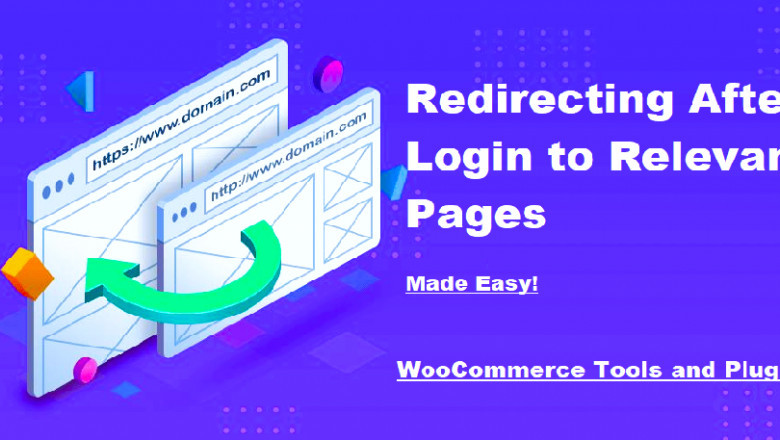

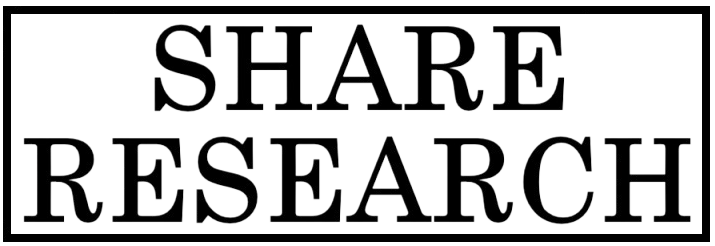
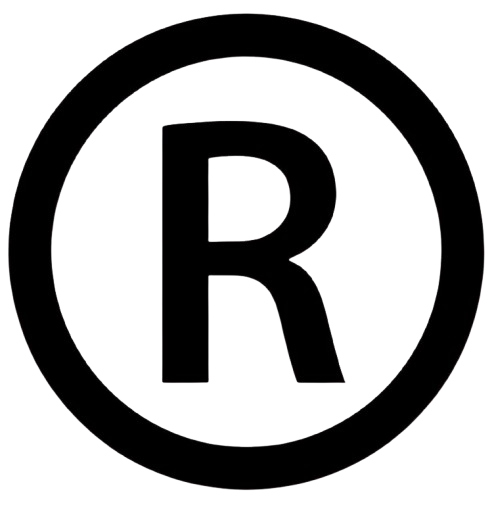










Comments
0 comment