views
Online shopping is more social than ever. Customers love sharing great finds with friends and family. But if your WooCommerce store doesn’t have an easy way for them to share, you’re missing out on free traffic and potential sales.
A share button WooCommerce allows visitors to promote your products with just one click. Whether it’s Facebook, Twitter, WhatsApp, or Pinterest, a simple share can introduce your brand to new audiences. The best part? It’s effortless marketing—you let your customers do the work for you.
Let’s explore how social sharing impacts your WooCommerce store and how you can integrate the best share buttons for maximum results.
How Social Sharing Drives Sales in WooCommerce
A well-placed share button WooCommerce Plugin is more than just a convenience feature. It can:
✅ Increase brand exposure – More shares mean more eyes on your products.
✅ Drive organic traffic – Customers’ friends and followers visit your store.
✅ Improve trust and credibility – Social proof builds buyer confidence.
✅ Boost conversions – People buy products recommended by peers.
✅ Enhance SEO efforts – More engagement signals can improve rankings.
Customers trust recommendations from people they know. If a happy shopper shares a product, their friends are more likely to check it out. That’s why social sharing is a must-have for any WooCommerce store.
Best Places to Add a Share Button WooCommerce
The effectiveness of a share button depends on where you place it. Here are the best spots to encourage sharing:
1. Product Pages
Let customers share a product directly with their friends. This is the most common and effective placement.
2. Cart & Checkout Pages
Shoppers who are excited about their purchase might share their cart before checking out.
3. Thank You Page
After completing a purchase, customers are in a positive mood and more likely to share their order.
4. Blog Posts
If you write content about your products, give readers an easy way to share it on social media.
5. Floating Sidebar
A persistent share button that follows users as they scroll increases visibility and engagement.
How to Add a Share Button WooCommerce
Adding a share button to your WooCommerce store is simple. You can use a plugin or manually insert share buttons into your theme.
Method 1: Using a Plugin (Easy & Recommended)
-
Go to WordPress Dashboard → Click Plugins > Add New
-
Search for a social share plugin (e.g., AddToAny, Social Warfare, Monarch)
-
Click Install > Activate
-
Configure the settings – Choose button style, size, and platforms
-
Save changes and test – Ensure buttons appear correctly on product pages
Method 2: Manually Adding Share Buttons (For Advanced Users)
-
Obtain social media share button codes from platforms like Facebook and Twitter.
-
Edit WooCommerce theme files (e.g.,
single-product.php) and insert the share button HTML. -
Style with CSS to match your store’s design.
-
Test across devices to ensure functionality on mobile and desktop.
Top WooCommerce Share Button Plugins
There are many WooCommerce-compatible plugins that simplify social sharing. Here are some of the best:
1. Easy Social Share Buttons
✔️ Supports 50+ social networks
✔️ Multiple button styles and placements
✔️ Click tracking and analytics
2. Social Warfare
✔️ Lightweight and fast-loading
✔️ Custom social media images
✔️ Share count display
3. AddToAny Share Buttons
✔️ Free and customizable
✔️ Supports floating and inline buttons
✔️ Mobile-friendly
4. Monarch by Elegant Themes
✔️ Highly customizable
✔️ Works with WooCommerce seamlessly
✔️ Displays share counts for social proof
5. Sassy Social Share
✔️ GDPR-compliant
✔️ Supports major social networks
✔️ Easy-to-use interface
How to Encourage Customers to Share More
Just adding a share button won’t guarantee success. You need to give customers a reason to use it. Here’s how:
1. Offer Incentives
Provide a discount or coupon for customers who share your product.
2. Use Attention-Grabbing CTAs
Instead of "Share," try:
✔️ "Tell your friends & get a surprise!"
✔️ "Share this product—help someone discover it!"
✔️ "Love this? Let the world know!"
3. Optimize for Mobile Users
Most social media shares happen on mobile. Ensure buttons are easy to tap and don’t interfere with navigation.
4. Run a Social Sharing Contest
Encourage customers to share for a chance to win a free product or discount.
5. Highlight Popular Shares
Showcase trending shared products on your homepage to encourage more people to share.
Common Mistakes to Avoid with Share Buttons
🚫 Placing buttons where they’re hard to find – Visibility is key.
🚫 Adding too many share options – Stick to 3-5 relevant networks.
🚫 Using a slow-loading plugin – Speed impacts conversions.
🚫 Not tracking performance – Use analytics to measure shares and adjust your strategy.
Final Thoughts: Why You Need a Share Button WooCommerce
A share button WooCommerce is an essential tool for driving traffic and increasing sales. By making it easy for customers to share your products, you turn them into brand ambassadors—bringing in new buyers without extra marketing costs.
If you haven’t added social sharing to your WooCommerce store, now is the time. Pick the right plugin, place the buttons strategically, and encourage users to share. It’s one of the simplest yet most effective ways to grow your online business.
Frequently Asked Questions (FAQs)
1. Can I add a WooCommerce share button without a plugin?
Yes, but it requires coding skills. You can manually insert share button HTML from social media platforms into your theme files.
2. What social media platforms should I include?
Focus on Facebook, Twitter, WhatsApp, and Pinterest, as they are widely used for sharing products.
3. Do share buttons slow down my site?
Not if you choose a lightweight plugin. Avoid using plugins with heavy scripts that affect loading speed.
4. Can I track how often my products are shared?
Yes, many social share plugins include built-in analytics, or you can use Google Analytics with UTM tracking.
5. What’s the best place to put a share button WooCommerce?
The product page is the most effective spot, but you can also add share buttons on the checkout page, thank you page, and blog posts.


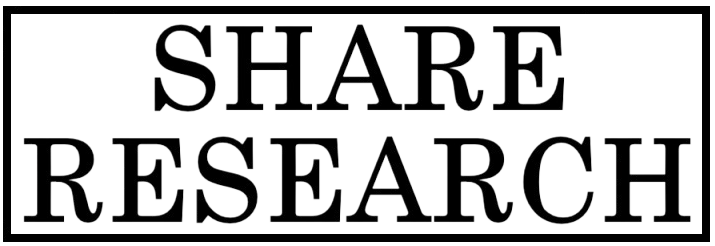
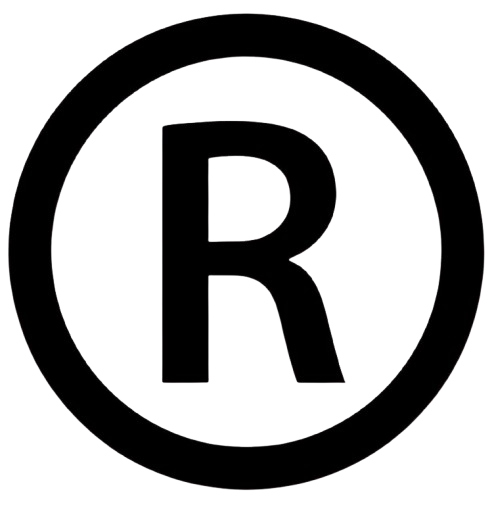










Comments
0 comment