views
Vectorworks ConnectCAD is a powerful tool for designing, documenting, and managing complex audio visual systems. From signal flow diagrams to rack layouts and cable management, ConnectCAD enables AV professionals to create precise, professional documentation. However, like any software, there is always the risk of data loss due to unexpected crashes, file corruption, or accidental deletions.
Losing project data can be stressful, especially on large or time-sensitive projects. Fortunately, ConnectCAD offers several methods and best practices to recover lost data and minimize the impact on your workflow.
Step-by-Step Data Recovery Strategies
There are several strategies to recover lost ConnectCAD data. Follow these steps carefully to maximize recovery potential.
1. Use Auto-Save and Backup Files
-
ConnectCAD has an auto-save feature that periodically saves copies of your project.
-
Locate auto-saved files in the ConnectCAD backup folder, usually within your Vectorworks documents directory.
-
Open the most recent backup to recover your project up to the last auto-save.
This simple step often recovers the majority of lost data, especially after a crash.
2. Check for Temporary Files
-
ConnectCAD sometimes generates temporary files during editing.
-
Search for files with extensions like
.tmpor.bakin your project folder. -
Rename the file to a
.vwxor compatible project format and attempt to open it in ConnectCAD.
Temporary files may contain most of your project data and are particularly useful if the main file is corrupted.
3. Restore from Manual Backups
-
Regularly creating manual backups is a best practice for all projects.
-
If you have saved copies in different locations, such as external drives or cloud storage, restore the latest version.
-
Compare the restored version with the corrupted or lost project to ensure completeness.
Manual backups are the most reliable way to recover data when other methods fail.
4. Recover Deleted Elements
-
If specific elements like devices, cables, or layers were accidentally deleted, ConnectCAD’s undo feature can be used immediately after deletion.
-
If the project has been closed, check for previously saved versions or backup files to restore the missing elements.
-
Use ConnectCAD’s object selection and filtering tools to quickly identify missing items after restoration.
Recovering deleted elements is easier when layers and classes are properly organized, which emphasizes the importance of structured project management.
5. Use File Repair Tools
-
If a project file is corrupted and cannot be opened, some third-party file repair tools for Vectorworks files may help recover data.
-
Always create a copy of the corrupted file before attempting any repair to avoid further damage.
-
Contact ConnectCAD support for guidance on recovering severely corrupted files.
File repair tools are particularly useful for large projects where manual recovery would be impractical.
6. Collaborate with Team Members
-
In collaborative projects, other team members may have working versions of the project saved on their systems.
-
Compare versions to identify missing data and merge changes if necessary.
-
Version control strategies can prevent future data loss in multi-user environments.
Collaboration and redundancy are key strategies for maintaining data integrity across large projects.
Best Practices to Prevent Data Loss
Prevention is always better than recovery. Implementing the following best practices can minimize the risk of losing ConnectCAD project data:
-
Enable Auto-Save
-
Set auto-save intervals to frequent periods to ensure minimal data loss during crashes.
-
-
Maintain Regular Backups
-
Store backups on multiple storage devices or cloud services for added security.
-
-
Organize Layers and Classes
-
Proper organization reduces accidental deletion or misplacement of objects.
-
-
Use Version Control
-
Save iterative versions of your project with descriptive names and dates.
-
-
Check Software Compatibility
-
Ensure ConnectCAD versions are compatible with your project files, especially when upgrading.
-
-
Monitor Storage Devices
-
Avoid using unstable or failing drives, and regularly check network and cloud storage connections.
-
Conclusion
Losing data in Vectorworks ConnectCAD projects can be stressful, but there are multiple strategies to recover lost files or elements. From utilizing auto-saves, temporary files, and manual backups to collaborating with team members and contacting support, AV professionals have tools to minimize the impact of data loss.
Read more: https://reviewsandcomplaints.org/reports/what-to-do-if-connectcad-reports-don-t-export-correctly

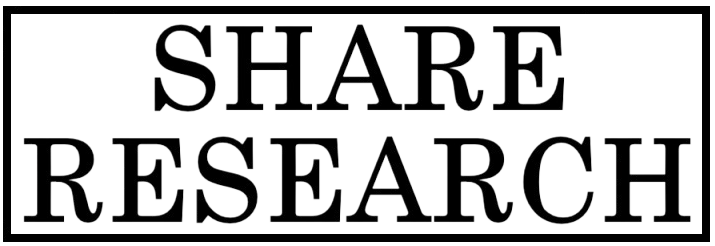
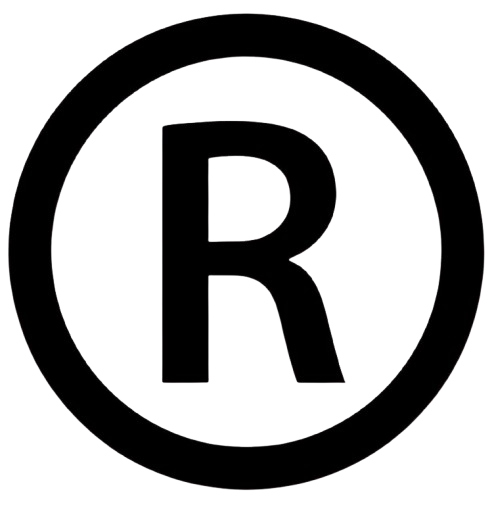
Comments
0 comment