views
Migrating SharePoint lists to another tenant is a common task, especially when businesses are moving to a new domain or need to consolidate their environments. Whether it's for organizational restructuring, mergers, or simply moving from one tenant to another, the process of migrating SharePoint lists requires careful planning. In this guide, we’ll walk you through the steps needed to successfully migrate your SharePoint lists to another tenant.
Prerequisites:
Before you start migrating SharePoint lists to another tenant, ensure the following:
-
Admin Permissions: You need to have Global Admin or SharePoint Admin rights in both the source and target tenants.
-
Migration Tool: You’ll need a migration tool (like ShareGate, SharePoint Migration Tool, or third-party solutions) or PowerShell scripts.
-
Backup: Always take a backup of your data before migrating to avoid data loss.
Also read: How to Change SharePoint Site from Private to Public
Method 1: Using SharePoint Migration Tool (SPMT)
Microsoft provides the SharePoint Migration Tool (SPMT) to assist in moving content from one SharePoint tenant to another. Below are the steps to migrate SharePoint lists using this tool.
Step 1: Install the SharePoint Migration Tool
-
Download the SharePoint Migration Tool from the Microsoft website.
-
Install the tool on your local machine.
Step 2: Connect to the Source Tenant
-
Open the SharePoint Migration Tool.
-
Sign in with your source tenant admin credentials.
-
Select Start a New Migration.
Step 3: Connect to the Destination Tenant
-
After connecting to the source tenant, sign in with the destination tenant admin credentials.
-
Choose the site where you want the data migrated to.
Step 4: Select the SharePoint List for Migration
-
Choose SharePoint as the source.
-
Select the list or document library you want to migrate.
Step 5: Choose Migration Options
-
Choose migration settings like whether to preserve metadata, versions, and permissions.
-
You can also choose to exclude certain list items from the migration if necessary.
Step 6: Start the Migration Process
-
Once you’re ready, select Start Migration.
-
Monitor the migration progress in the tool. The time it takes will depend on the size of the list and the network speed.
Step 7: Verify Migration
Once the migration is complete, verify that all list items, metadata, and permissions have been successfully transferred.
Method 2: Using Automated Solution
SharePoint Migration Tool is one of the most robust automated solutions designed to help organizations migrate SharePoint data, including lists, document libraries, and other content, from one SharePoint tenant to another. This tool simplifies the migration process, supports a wide range of configurations, and is ideal for businesses looking for a seamless and reliable method for migrating SharePoint content.
Method 3: Using Microsoft Power Automate (Flow)
If your migration needs are relatively simple, Microsoft Power Automate (formerly Flow) can help automate the transfer of list items from one tenant to another.
Step 1: Create a Flow
-
Open Power Automate and create a new flow.
-
Use a trigger such as When an item is created or modified from the source SharePoint list.
Step 2: Add Action for Destination List
-
Add an action to create an item in the destination list.
-
Map the fields from the source list to the destination list.
Step 3: Run the Flow
Test the flow by running it. Power Automate will copy the items from the source list to the destination list automatically.
Conclusion
Migrating SharePoint lists to another tenant can be complex, but with the right tools and strategy, it can be done smoothly. Whether you use Microsoft's SharePoint Migration Tool, third-party solutions like ShareGate, or manual methods with PowerShell, the key is to plan, test, and verify after migration to ensure all data is transferred accurately.
If you’re unsure about the best method for your organization’s needs, consider consulting a SharePoint migration expert or utilizing specialized migration services to help streamline the process.
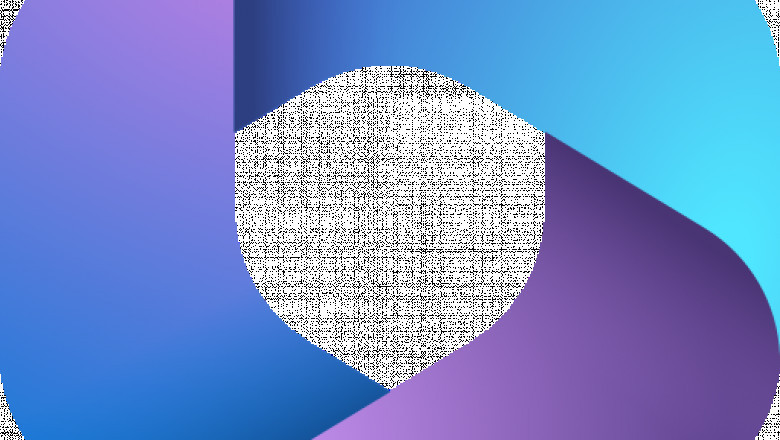

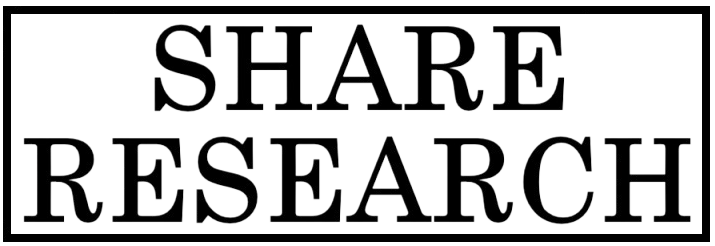
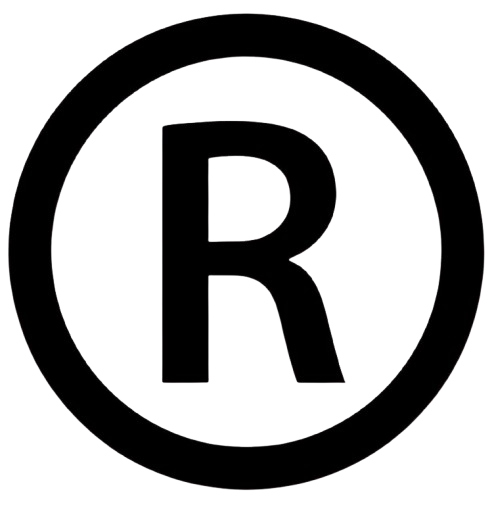










Comments
0 comment