views
Managing a single Gmail account is easy. Managing three might still be manageable. But managing 50 or more Gmail accounts? That’s a different story—unless you’re armed with the right strategy, mindset, and tools.
For entrepreneurs, marketers, customer support teams, or virtual assistants, managing dozens of Gmail accounts can be a normal part of daily operations. These accounts might be used for cold outreach, client management, affiliate marketing, social media logins, or testing purposes. The upside is immense—better segmentation, improved deliverability, and more operational control.
The challenge? Staying organized.
Without a solid system in place, juggling 50+ accounts can turn into a chaotic experience. The good news is that with the right approach, it's absolutely possible to manage all your accounts effectively—without stress or confusion.
This article will walk you through how to organize, access, and maintain 50+ Gmail accounts with confidence, clarity, and calm.
1. Assign a Purpose to Each Account
Start by giving each Gmail account a clear purpose. This is the foundation of organization.
Rather than treating all your accounts the same, divide them into categories based on how they're used. For example:
-
Outreach campaigns
-
Client-specific communication
-
Affiliate programs
-
Testing and sandbox accounts
-
Support inquiries
-
Newsletter signups
-
Social media registrations
Once you’ve grouped accounts by purpose, label them accordingly in your spreadsheet, management tool, or password vault. This helps reduce confusion and ensures every account serves a unique role in your workflow.
2. Use a Centralized Password Manager
Keeping track of passwords across dozens of accounts can be frustrating—and risky. Instead of reusing passwords or writing them down, use a secure password manager such as:
-
Bitwarden
-
1Password
-
LastPass
-
Keeper
With a password manager, you can store, autofill, and organize credentials safely. Most of these tools let you:
-
Sort accounts into folders
-
Add notes (e.g., what each account is for)
-
Tag accounts for easy filtering
-
Share access with your team securely
This central hub will be your lifesaver when you're working with a high number of logins.
3. Use Chrome Profiles for Account Isolation
If you try to open multiple Gmail accounts in the same browser window, it’s easy to get logged out or confused. Instead, use Google Chrome profiles.
Each Chrome profile acts like a separate browser—with its own bookmarks, history, cookies, and login sessions. This allows you to:
-
Stay logged into multiple accounts simultaneously
-
Customize each profile with its own theme or icon
-
Isolate workspaces for different purposes or clients
You can create 50+ Chrome profiles and label them according to each Gmail account’s role. This makes switching between accounts smooth and reduces the risk of mix-ups.
4. Keep a Master Spreadsheet
A well-maintained master spreadsheet is essential when managing multiple Gmail accounts. This document should include key details like:
-
Email address
-
Associated purpose (e.g., outreach, support)
-
Proxy or IP used (if applicable)
-
Creation date
-
Notes on recovery email or 2FA setup
-
Status (active, warming up, paused, etc.)
Use Google Sheets, Airtable, or Notion to keep things organized. With sorting, filtering, and tagging features, you can always find the right account at the right time.
5. Consider Using Email Clients or Aggregators
Managing dozens of inboxes from a browser can be overwhelming. Email clients like Shift, Mailbird, Thunderbird, or Wavebox allow you to add and monitor multiple Gmail accounts from one central interface.
With these tools, you can:
-
See all unread messages in one place
-
Toggle between accounts quickly
-
Use unified inboxes or keep accounts separate
-
Enable notifications for specific accounts only
This streamlines your workflow and reduces the time spent jumping between tabs.
6. Set Up Labels, Filters, and Forwarding
Even though each Gmail account is separate, you can still make them work together. For example, you can set up automatic email forwarding from less-active accounts to a central inbox. This ensures you don’t miss anything important.
Additionally:
-
Use labels to categorize messages
-
Apply filters to organize incoming emails automatically
-
Archive or delete old emails to keep inboxes clean
Proper labeling and filtering help you focus on what matters while minimizing clutter.
7. Leverage Automation Tools
Tools like Zapier, Make (formerly Integromat), or Google Apps Script allow you to automate repetitive tasks across multiple Gmail accounts.
You can set up automations like:
-
Triggering notifications when a specific account receives an email
-
Backing up Gmail data to Google Sheets or Drive
-
Creating calendar events from emails
By automating small but frequent tasks, you save hours over time—and reduce the chances of human error.
8. Use Proxies and Dedicated IPs (If Needed)
If you’re managing bulk Gmail accounts for outreach, marketing, or testing purposes, it’s smart to avoid logging into all of them from the same IP address. Google monitors login behavior, and too many accounts on the same IP can raise red flags.
Use residential proxies or VPNs to distribute account access across different IPs. Assign each Gmail account a consistent proxy to mimic natural usage. This helps maintain account health and avoids unnecessary verifications.
9. Schedule Regular Check-Ins
Instead of reacting to issues or only logging into accounts when something breaks, schedule routine check-ins.
Set a calendar reminder to:
-
Log in to each account weekly or bi-weekly
-
Check inboxes, spam folders, and sent items
-
Update credentials or recovery info if needed
-
Monitor for suspicious activity
This proactive approach keeps accounts healthy and ready when you need them.
10. Archive or Retire Accounts When Needed
Not every account needs to stay active forever. If a Gmail account has served its purpose—like completing a campaign or managing a temporary client—consider archiving it.
You can:
-
Back up important data using Google Takeout
-
Update your master spreadsheet to reflect status
-
Remove it from active Chrome profiles or email clients
Keeping only active accounts in rotation reduces cognitive load and helps you stay focused.
Final Thoughts
Managing over 50 Gmail accounts might sound overwhelming, but with the right systems and tools in place, it becomes surprisingly manageable—even enjoyable.
It all starts with intentional organization. Assign each account a purpose. Keep your logins secure. Use browser profiles and email clients to streamline access. Automate where possible, and don't be afraid to prune what you no longer need.
With this mindset, your Gmail management strategy becomes a professional-grade system—efficient, scalable, and stress-free.
What could’ve been chaos becomes a well-oiled machine. And instead of losing your mind, you gain control, clarity, and confidence.
May You Also Like
Common Gmail Issues and How to Fix Them Quickly
How Does Google Voicework, and Should You Use It?
How to Use Gmail to Grow Traffic for Your Blog?

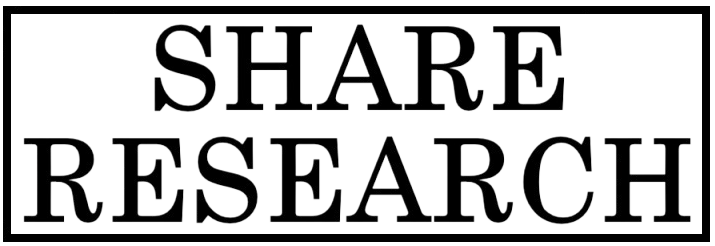
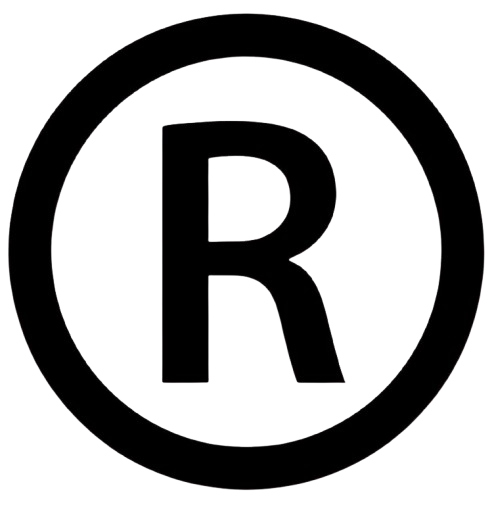
Comments
0 comment