views
In the modern world of business, automation is key to improving efficiency, reducing human error, and ultimately saving time. Salesforce, one of the most popular customer relationship management (CRM) platforms, offers several ways to automate workflows. Two of the most powerful tools within Salesforce for automation are Process Builder and Flows. These tools allow businesses to automate complex tasks, eliminating the need for manual intervention and ensuring smoother, faster operations. In this article, we’ll dive into how you can use both Process Builder and Flows to automate workflows in Salesforce and improve your business processes.
What Is Process Automation in Salesforce?
Before we get into the specifics of Process Builder and Flows, let’s first discuss what workflow automation is and why it's important. Workflow automation involves automating repetitive tasks that would normally require human action. These tasks can range from sending an email when a specific condition is met to updating a record when certain data is entered.
Salesforce offers a few different ways to automate workflows, but Process Builder and Flows are two of the most effective tools in this area. By automating tasks in Salesforce, you can ensure consistency, reduce the risk of human error, and give your team more time to focus on high-priority projects.
What Is Process Builder in Salesforce?
Process Builder is a point-and-click tool in Salesforce that allows users to automate business processes without needing any coding skills. You can create processes that trigger actions when certain conditions are met. For example, you can set up a process to automatically update a record or send a notification whenever a lead is converted to an opportunity.
With Process Builder, users can create automated workflows using a series of steps called "criteria" and "actions." When the specified criteria are met, Process Builder will automatically perform the actions you’ve set up. The best part? You don’t need to be a developer to use it.
Example of Process Builder in Action: Let’s say your company wants to send a welcome email to every new lead as soon as they’re added to the system. With Process Builder, you can create a process that automatically triggers an email when a new lead is created. It’s as simple as setting the condition to trigger when a new lead is added, and then selecting the action to send an email. No manual work required.
How to Set Up a Process in Process Builder
Creating a process in Process Builder is simple, and here's a step-by-step breakdown to guide you through it:
-
Navigate to Process Builder: In Salesforce, go to Setup and search for Process Builder in the Quick Find box. Click on Process Builder to open it.
-
Create a New Process: Click on “New” to create a new process. Give it a name, and add a brief description. For example, "Welcome Email Process."
-
Define the Object: Next, you’ll need to specify which object you want this process to run on. In our example, it would be the Lead object.
-
Set the Criteria: Define the criteria for when the process should run. For instance, "When a Lead is created."
-
Define the Action: Select the action you want to take place once the criteria are met. For instance, select “Email Alert” to send an email to the lead.
-
Activate the Process: Finally, make sure to activate the process. This will ensure that it starts running when the defined criteria are met.
It’s a simple, yet effective way to automate your business workflows without any coding involved.
What Are Flows in Salesforce?
While Process Builder is a great tool for automating many simple processes, Flows offer much more flexibility and control. Flows allow you to automate more complex business processes, and they can be set up with a visual interface. A flow can be either a Screen Flow, which involves user interaction, or an Autolaunched Flow, which runs in the background without user input.
Flows can handle advanced scenarios like branching logic, looping, and multiple decision points, which aren’t possible in Process Builder. They allow you to automate a broader range of tasks—from updating multiple records to collecting information from users in a guided process.
How Flows Are Different from Process Builder
While both Process Builder and Flows can automate tasks, Flows are more powerful and flexible. If you need to automate complex processes that involve user input or multiple actions across different records, Flows are a better choice. Process Builder is ideal for straightforward tasks, but Flows allow you to build more advanced workflows with multiple steps.
For example, let’s say you want to create an automation where an approval request is sent to a manager, and then based on the approval, either a record is updated or a follow-up task is created. This type of logic would be difficult to implement with Process Builder alone but can be done seamlessly with Flows.
How to Set Up a Flow in Salesforce
Now that we understand what Flows are, let’s look at how to set one up:
-
Navigate to Flows: From Setup, search for Flows in the Quick Find box and click on Flows.
-
Create a New Flow: Click on “New Flow” and select whether you want to create an Autolaunched Flow (for background processes) or a Screen Flow (for processes that involve user interaction).
-
Define Your Flow’s Logic: Flows are created using various components like variables, decisions, assignments, and loops. These components define the logic and actions that the flow will carry out.
-
Add Elements: You can add elements such as creating records, updating records, sending emails, or making decisions based on data.
-
Activate the Flow: Once the flow is ready and tested, activate it. Now it will run automatically based on the triggers you’ve set.
When to Use Process Builder vs. Flows
In my experience, Process Builder is perfect for those quick automations where you don’t need complex logic, such as automatically sending an email when a record meets certain conditions. On the other hand, Flows shine when you need to automate multi-step processes or include user interaction.
Here are a few general guidelines:
-
Use Process Builder when:
-
You want to trigger simple actions, like sending an email, updating records, or creating tasks.
-
You don’t need user interaction in the workflow.
-
You have a straightforward process with a clear, simple condition and outcome.
-
Use Flows when:
-
You need to automate multi-step processes with complex logic.
-
You need user input or decision-making during the process.
-
You need to update multiple records or perform more advanced actions.
The Best of Both Worlds: Using Process Builder & Flows Together
While both Process Builder and Flows are powerful on their own, sometimes you may need to use them together to create a robust solution. For instance, you could use Process Builder to trigger a Flow when a specific condition is met. This way, you get the simplicity of Process Builder and the advanced functionality of Flows all in one automation.
An example might be a situation where a Process Builder triggers a Flow to collect additional information from the user and then use that data to update records across multiple objects.
A Word About Salesforce Development Services
If you want to dive deeper into automation, or if you’re looking for expert help to create custom processes in Salesforce, you might consider reaching out to Zenesys. They provide end-to-end Salesforce development services, from setting up processes to creating custom solutions that fit your business’s needs. Whether you need help with Process Builder, Flows, or custom Apex development, Zenesys can guide you through the entire process.
Final Thoughts
Automating workflows in Salesforce using Process Builder and Flows can save your business valuable time, reduce the chances of error, and create a more efficient environment. Whether you need a quick, simple automation or a more complex, multi-step process, Salesforce gives you the tools to make it happen. So why not dive in and start automating your workflows today?
Remember, automation doesn’t mean you have to give up control—on the contrary, it allows you to focus on the big picture while letting Salesforce handle the repetitive tasks. By using Process Builder and Flows, you’re not just keeping up with the competition; you’re giving your team the tools they need to succeed.
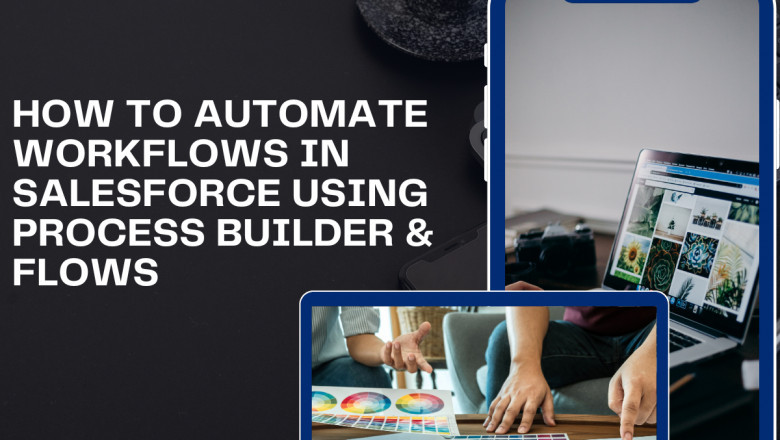

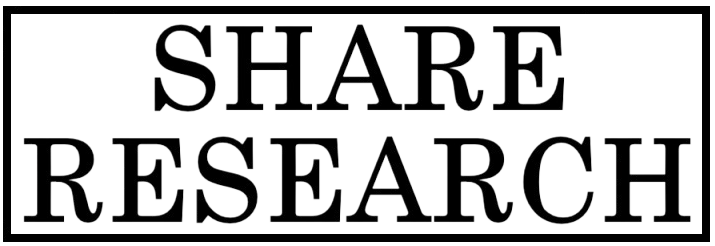
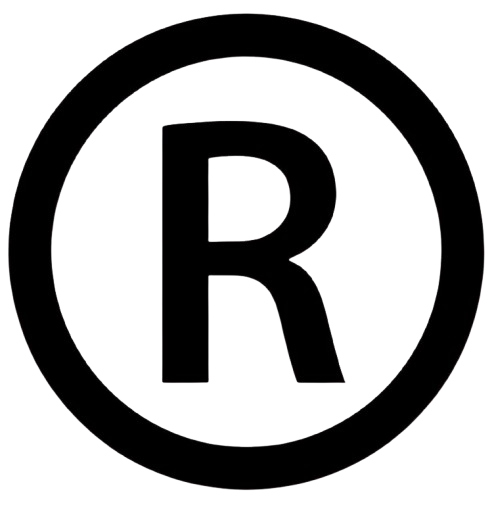










Comments
0 comment