views
Have you ever sent a document to your Epson printer, only to have it print out a series of strange characters and symbols? If your Epson printer is printing gibberish, you're not alone. This frustrating issue can happen for several reasons,
Use the following solutions when your printer prints random letters and numbers.
1. Update the Outdated or Corrupted Printer Driver
One of the most frequent reasons your Epson printer is printing gibberish is due to a corrupted or outdated driver. Printer drivers are crucial software components that enable your computer to communicate properly with your printer.
-
Visit the official Epson support website.
-
Download and install the latest driver for your specific printer model.
-
Restart your computer and try printing again.
2. Correct the Printer Language Setting
Epson printers support various printer languages such as ESC/P, PCL, and PostScript. If the printer receives data in a language it doesn't understand, it may print random characters.
-
Go to Printer Preferences or Printer Properties.
-
Navigate to the “Advanced” tab and ensure the printer language matches the driver’s expected output.
-
Try changing to a universal print driver if necessary.
3. Rectify USB or Network Connection
Loose or faulty USB cables and unstable network connections can send corrupted data to the printer.
FIXED! Epson Printer Printing Gibberish
Fixes for Epson Printer Printing Gibberish
-
Disconnect and reconnect the USB cable or network connection.
-
Try a different USB port or replace the cable.
-
For network printers, ensure a stable Wi-Fi or LAN connection.
4. Fix Print Spooler Issues
Your system’s print spooler service manages print jobs. If it crashes or gets clogged with incomplete jobs, it may cause your Epson printer to output gibberish.
-
Press Windows + R, type services.msc, and press Enter.
-
Find and restart the “Print Spooler” service.
-
Clear the printer queue and retry the print job.
5. Rectify the File Format or Corrupted Document
Sometimes, the problem lies in the document you're trying to print. Files with unsupported formats or internal corruption can confuse the printer.
Try printing another document to see if the issue persists. Convert the file to PDF and print from a different application.
Final Thoughts
When your Epson printer printing gibberish, it can quickly disrupt your workflow. The key is to isolate the cause — whether it’s a driver, connection, or software issue — and address it systematically. By following the troubleshooting steps above, you’ll be on your way to clear, legible prints in no time.
Still having trouble? Contact Epson customer support or consider reinstalling your printer completely.

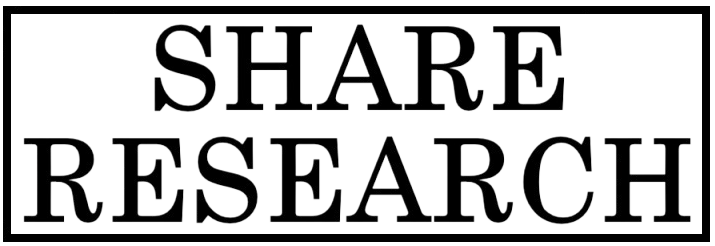
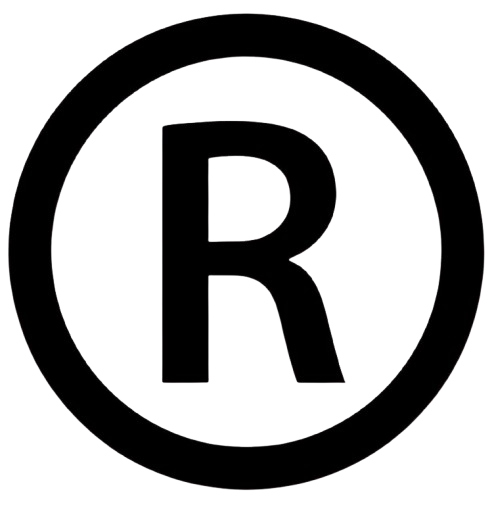
Comments
0 comment