views
Customers expect a fast and effortless shopping experience. If your store forces them to leave the page just to check their cart, they might lose interest or get distracted before completing the purchase.
A Side Cart WooCommerce feature changes that. It allows shoppers to view and edit their cart without interrupting their browsing, leading to a faster checkout process and fewer abandoned carts.
Instead of navigating to a separate cart page, customers can simply open a small cart panel that slides in from the side of the screen. This convenience keeps them engaged and increases the chances of completing a purchase.
How Does a Side Cart WooCommerce Work?
A side cart is a floating mini-cart that remains accessible on every page of your store. Here’s how it works:
-
A customer adds a product to the cart.
-
A side panel opens showing cart details.
-
Customers can update quantities, remove items, or apply discounts without leaving the page.
-
A checkout button lets them proceed directly to payment.
It’s a simple yet powerful upgrade that enhances the overall shopping experience.
Key Benefits of Using a Side Cart in WooCommerce
1. Faster Shopping Experience
Customers no longer have to go through multiple steps just to review their cart. A side cart keeps everything within reach, making the shopping process smooth and efficient.
2. Lower Cart Abandonment Rates
Many customers abandon their carts because of complicated checkout processes. A side cart reduces friction, allowing them to complete their purchase with fewer distractions.
3. Higher Conversions
By keeping the cart visible and accessible, a side cart encourages customers to finalize their orders rather than leaving the site before checkout.
4. Mobile-Friendly Experience
Side carts are responsive, ensuring that mobile shoppers don’t have to deal with slow or frustrating navigation to check their cart.
5. Better Customer Satisfaction
A quick and hassle-free checkout leads to happier customers who are more likely to return for future purchases.
How to Add a Side Cart to Your WooCommerce Store
Adding a side cart to your store is easy. Follow these steps:
Step 1: Choose a Side Cart Plugin
Several WooCommerce plugins offer side cart functionality. Some of the best options include:
-
FME Addons Side Cart – Lightweight and customizable.
-
XT Floating Cart – Stylish design with smooth animations.
-
WooCommerce Cart All in One – Feature-rich with upsell options.
Step 2: Install and Activate the Plugin
Go to your WooCommerce dashboard, install the plugin, and activate it.
Step 3: Customize the Cart Settings
Most plugins allow you to adjust:
-
Cart position (left or right side of the screen)
-
Auto-open settings (whether the cart opens automatically after adding a product)
-
Checkout button styles
-
Cart animations and effects
Step 4: Test the Side Cart Functionality
Before making it live, test the cart on different devices to ensure smooth performance.
Best Features to Look for in a Side Cart WooCommerce Plugin
Not all side cart plugins are the same. Here’s what makes a great one:
1. Instant Cart Updates
Customers should see real-time changes whenever they add or remove items.
2. Quick Checkout Button
A clear and prominent checkout button helps reduce unnecessary steps.
3. Discount & Coupon Support
Allow customers to apply coupons directly in the side cart.
4. Product Thumbnails & Descriptions
Displaying images and details makes it easier for shoppers to review their cart.
5. Upsell & Cross-Sell Options
Recommend additional products right inside the side cart to increase sales.
Side Cart vs. Traditional WooCommerce Cart: Which is Better?
| Feature | Side Cart WooCommerce | Traditional WooCommerce Cart |
|---|---|---|
| Speed | Fast, no page reloads | Slower, requires navigation |
| Convenience | Always accessible | Separate cart page required |
| Cart Visibility | Stays on screen | Hidden until accessed |
| Conversion Rate | Higher | Lower due to extra steps |
A side cart is the clear winner when it comes to creating a smoother shopping experience.
Customizing Your Side Cart for Maximum Impact
To make your side cart even more effective, try these customization tips:
1. Add a Free Shipping Progress Bar
Encourage bigger orders by displaying a message like:
"You’re just $10 away from free shipping!"
2. Use Eye-Catching Colors
Choose colors that stand out but still match your brand’s theme.
3. Include Product Recommendations
Suggest related items or frequently bought together products to increase sales.
4. Enable Auto-Open on Product Addition
Make it effortless for customers to review their cart immediately after adding an item.
Why Side Cart WooCommerce is Essential for Your Store
With customer expectations increasing, an outdated cart experience can cost you sales. A Side Cart WooCommerce plugin offers a modern, efficient solution that keeps shoppers engaged, reduces friction, and increases conversions.
If you want to boost sales and improve the shopping experience, a side cart isn’t just a good option—it’s a must-have.
Frequently Asked Questions
1. How does a side cart help in WooCommerce?
A side cart allows customers to view, update, and checkout without leaving the current page, making the buying process faster and smoother.
2. Does a side cart work on mobile?
Yes! Most modern side cart plugins are mobile-friendly, ensuring a seamless experience across all devices.
3. Can I customize the side cart’s appearance?
Absolutely. You can adjust colors, button styles, cart position, and even add animations to match your store’s branding.
4. Do side carts slow down websites?
Not at all. Lightweight side cart plugins are optimized for performance and do not affect page speed.
5. What’s the best side cart plugin for WooCommerce?
FME Addons Side Cart is a great option because it’s fast, easy to use, and fully customizable.
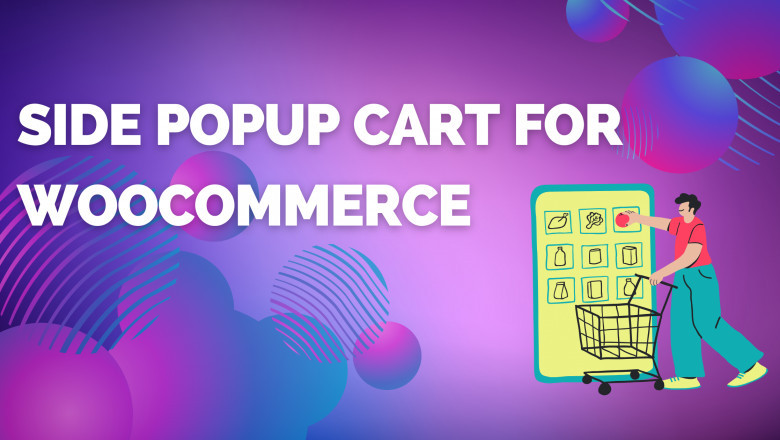

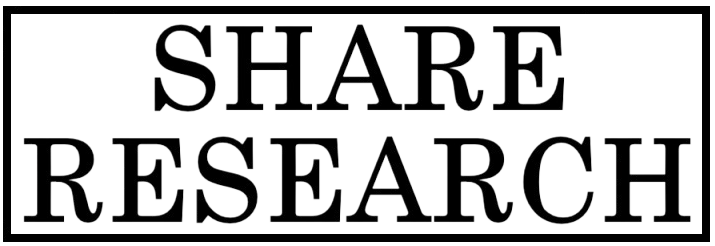
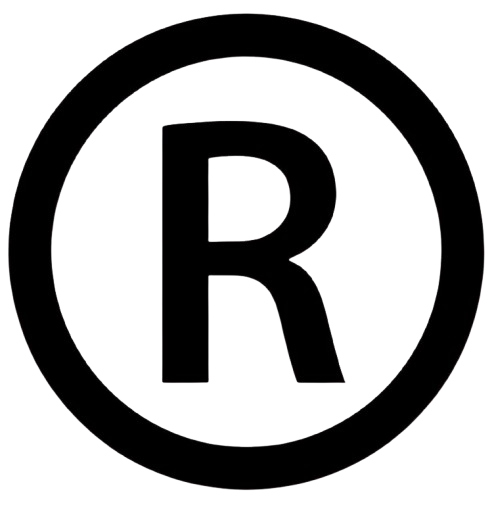










Comments
0 comment